< Previous | Contents | Next >
3 Set the IP address field to the IP of the colorist’s DaVinci Resolve workstation. If the colorist’s system already has a public IP address, the port number can be left at its default value (15000). If the colorist’s system is on a private network, the colorist or their network administrator should set the port number to one on the public IP router that is internally routed to port 15000 of the colorist’s DaVinci Resolve.
4 Once the remote client clicks Connect, the client’s DaVinci Resolve system will attempt to establish a connection with the remote colorist’s workstation.
5 Once the connection is established, a pop-up appears on the colorist’s screen asking for permission to accept a Remote Grading connection.
6 Click OK to accept, minimize the size of this dialog window, and continue grading normally.
The Remote Grading session will remain active until one of the users chooses to disconnect or an error occurs causing DaVinci Resolve to automatically terminate the session.
Remote Grading Restrictions
To allow operation over low bandwidth and a potentially long latency Internet connection there are some restrictions to remote operation.
— When playback is started, the playback speeds on the two DaVinci Resolve systems may differ. The frame positions are only guaranteed to be synchronized when playback is stopped.
— Input/output/display LUTs applied from the Config page on the colorist’s DaVinci Resolve will not have any effect on the client system. LUTs selected on the client’s DaVinci Resolve will be applied instead.
— Presets applied from the Config/Color pages on the colorist’s system will not have any effect on the client’s system. Presets selected on the client’s DaVinci Resolve will be applied instead.
DaVinci Remote Monitor (Studio Version Only)
DaVinci Remote Monitor is an application that allows you to have access to a low latency, high quality video signal over a network for monitoring, editing, and color grading purposes. The DaVinci Remote Monitor shows the output of the host’s Viewer in real time as they work in DaVinci Resolve. This allows producers to monitor a session, while editors and colorists have the ability to work remotely using
the DaVinci Resolve interface and a data stream from a remote DaVinci Resolve workstation. This data stream is of high enough quality that you can run the signal through a Blackmagic DeckLink or UltraStudio device to a grading monitor and have the same confidence in the output as if it was connected locally.
NOTE: For clarity in this section we will refer to the main DaVinci Resolve workstation in the post house or data center that is streaming the video as the “Resolve Host” and the devices that are receiving the stream as the “Resolve Clients.” However, in reality these are all just devices running the same version of the DaVinci Resolve Studio and the DaVinci Remote Monitoring apps.
NOTE: For clarity in this section we will refer to the main DaVinci Resolve workstation in the post house or data center that is streaming the video as the “Resolve Host” and the devices that are receiving the stream as the “Resolve Clients.” However, in reality these are all just devices running the same version of the DaVinci Resolve Studio and the DaVinci Remote Monitoring apps.
NOTE: For clarity in this section we will refer to the main DaVinci Resolve workstation in the post house or data center that is streaming the video as the “Resolve Host” and the devices that are receiving the stream as the “Resolve Clients.” However, in reality these are all just devices running the same version of the DaVinci Resolve Studio and the DaVinci Remote Monitoring apps.