< Previous | Contents | Next >
Setting Up to Display Stereo 3D via SDI
All DaVinci Resolve systems can output a side-by-side frame-compatible signal that can be viewed on a stereo 3D-capable display via a single SDI connection, output from a DeckLink HD Extreme card or better. For higher-quality monitoring, two SDI signals can be used to output the left-eye and right-eye images separately at full resolution using one of the following Blackmagic Design video interfaces:
— DeckLink HD Extreme 3D+
— DeckLink 4K Extreme
![]()
— DeckLink 4K Extreme 12G
— DeckLink 8K Pro
— UltraStudio 4K
— UltraStudio 4K Extreme
— UltraStudio 4K Extreme 3
NOTE: If your stereo display is not capable of multiplexing the two incoming SDI signals by itself, you can accomplish this using an external device to multiplex both SDI signals into
a single stereo 3G signal that will be compatible. Check with your display manufacturer in advance to see if this is necessary.
NOTE: If your stereo display is not capable of multiplexing the two incoming SDI signals by itself, you can accomplish this using an external device to multiplex both SDI signals into
a single stereo 3G signal that will be compatible. Check with your display manufacturer in advance to see if this is necessary.
NOTE: If your stereo display is not capable of multiplexing the two incoming SDI signals by itself, you can accomplish this using an external device to multiplex both SDI signals into
a single stereo 3G signal that will be compatible. Check with your display manufacturer in advance to see if this is necessary.
Very old legacy systems accomplish this via NVIDIA dual SDI monitoring outputs.
The following procedures describe how to set up stereo 3D monitoring in two different ways.
1 Open the Master Settings panel of the Project Settings, then do the following:
— Make sure the Use 4:4:4 SDI checkbox is unchecked.
— Turn on the “Use dual outputs on SDI” checkbox.
2 Open the Stereo 3D palette in the Color page, and do the following:
— Set Vision to Stereo.

NOTE: When “Enable dual SDI 3D monitoring” is turned on, split-screen wipes and cursors will not be visible on the grading monitor, nor will you be able to view image resizing.
NOTE: When “Enable dual SDI 3D monitoring” is turned on, split-screen wipes and cursors will not be visible on the grading monitor, nor will you be able to view image resizing.
NOTE: When “Enable dual SDI 3D monitoring” is turned on, split-screen wipes and cursors will not be visible on the grading monitor, nor will you be able to view image resizing.
— Set the Out pop-up menu to None.
Setting Up to Display Stereo 3D via HDMI
If your stereo-capable display only has HDMI input, you’ll need to use the HDMI output of a compatible Blackmagic Design video interface that has HDMI 1.4 or better to output stereo 3D signals; see the documentation accompanying your video interface for more information.