< Previous | Contents | Next >
How to Edit Metadata Variables
Every single item of metadata that’s available in the Metadata Editor can be used as a variable, and several other clip and timeline properties such as the version name of a clip’s grade, a clip’s EDL event number, and that clip’s timeline index number can be also referenced via variables.
1 Type the percentage sign (%) and a scrolling list appears showing all variables that are available.
![]()
2 To find a specific variable quickly, start typing that variable’s name and this list automatically filters itself to show only variables that contain the characters you’ve just typed.
3 Choose which variable you want to use using the Up and Down Arrow keys, and press Return to choose that variable to add.
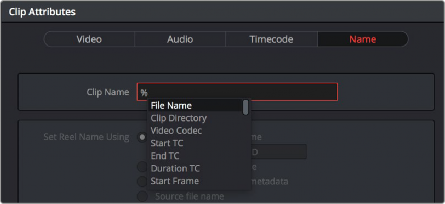
The variable list that appears when you type the % character
As soon as you add one or more metadata variables to a field and press Return, the string is replaced by its corresponding text. To re-edit the metadata string, simply click within that field to edit it, and the metadata variables will reappear as the graphical tags that they are.
— Click within a field using variables to begin editing it, click a variable to select it, and press Delete.
Available Variables in DaVinci Resolve
The following list describes what metadata variables are available to add.
Clip Metadata
File Name |
Clip Directory |
Video Codec |
Data Level |
KeyKode |
Metadata Editor Metadata
All Shot Scene metadata |
All Clip Details metadata (see Metadata Editor for more information) |
All Camera metadata (see Metadata Editor for more information) |
All Tech Details metadata (see Metadata Editor for more information) |
All Stereo 3D VFX metadata (see Metadata Editor for more information) |
All Audio metadata (see Metadata Editor for more information) |
All Audio Tracks metadata (see Metadata Editor for more information) |
All Production metadata (see Metadata Editor for more information) |
All Production Crew metadata (see Metadata Editor for more information) |
All Reviewed By metadata (see Metadata Editor for more information) |
![]()
Media Pool Metadata
File name |
Reel name |
File path |
Video Codec |
IDT |
Input LUT |
PAR |
Data Level |
Description |
Comments |
Keyword |
Shot |
Scene |
Take |
Roll/Card # |
Input Color Space |
Input Sizing Preset |
Start TC |
End TC |
Optimized Media |