< Previous | Contents | Next >
Media Storage Browser Favorites
Underneath this is the Favorites area. If there are special directories that you find yourself frequently accessing, you can add them to the Favorites in order to avoid having to traverse complex hierarchies in order to access the media you need. The Favorites can be easily customized and used.
![]()
— To add a favorite: Right-click any folder in the Media Storage browser folder list, and choose “Add folder to favorites” from the contextual menu. The new favorite appears at the bottom of the Favorites area.
— To open a favorite: Click any favorite to expose the contents of the corresponding directory in the Media Storage browser.
— To remove a favorite: Right-click the favorite you want to remove, and choose “Remove folder from favorites” from the contextual menu.
The Media Storage Browser Area
Once you’ve selected a volume or subdirectory in the Media Storage browser, you can view its contents in List view, Thumbnail view, or Metadata view to search through the media that’s available to you as you try to find what you need.
List View
In List view, the following columns are available for sorting media prior to importing it into the Media Pool:
— File name: The name of a file.
— Reel name: The reel name as it’s currently derived according to the Conform Options that are currently chosen in the General Options panel of the Project Settings.
— Start TC: The first timecode value in the source media.
— Start: The first frame number in the source media.
— End: The last frame number in the source media.
— Frames: The duration of each clip in frames.
— Resolution: The frame size of the source media.
— Bit Depth: The bit depth of the source media.
— Video Codec: The codec used for the video track of supported media.
— Audio Codec: The codec used for the audio tracks of supported media.
— FPS: The frame rate of the source media.
— Audio Ch: The number of audio channels within the source media.
— Date Created: The date a media file has been created.
— Date Modified: The date a media file has been changed in some way and saved.
— Shot: Additional metadata from media formats that support it.
— Scene: Additional metadata from media formats that support it.
— Take: Additional metadata from media formats that support it.
— Angle: Additional metadata from media formats that support it.
— Good Take: Additional metadata from media formats that support it.
If you work in List view, you gain additional organizational control by exposing columns that show the metadata that each clip contains, prior to media being added to your timeline. You can use these columns to help organize your media.
— To show or hide columns: Right-click at the top of any column in the Media Storage browser and select an item in the contextual menu list to check or uncheck a particular column. Unchecked columns cannot be seen.
![]()
— To rearrange column order: Drag any column header to the left or right to rearrange the column order.
— To resize any column: Drag the border between any two columns to the right or left to narrow or widen that column.
— To sort by any column: Click the column header you want to sort with. Each additional time you click, the same header toggles that column between ascending and descending sort order.
You can also customize column layouts in the Media Storage area. Once you’ve customized a column layout that works for your particular purpose, you can save it for future recall.
— To create a column layout: Show, hide, resize, and rearrange the columns you need for a particular task, then right-click any column header in the Media Pool and choose Create Column Layout. Enter a name in the Create Column Layout dialog, and click OK.
— To recall a column layout: Right-click any column header in the Media Pool and choose the name of the column layout you want to use. All custom column layouts are at the top of the list.
— To delete a column layout: Right-click any column header in the Media Pool and choose the name of the column layout you want to delete from the Delete Column Layout submenu.
Thumbnail View
While in Thumbnail view, you can scrub through a clip’s icon to see its contents, and you can also click the Clip Info drop-down menu at the bottom right corner of any clip’s thumbnail to see an instant summary of that clip’s vital information, including:
— File name: The name of that file.
— In timecode: The first frame in the source media.
— Out timecode: The last frame in the source media.
— Duration: The total duration of the source media.
— Resolution: The frame size of the source media.
— Frame Rate: The frame rate, in fps, of the source media.
— Pixel Aspect Ratio: The aspect ratio of the source media.
— Codec: Which codec is used by the source media.
— Date Created: The date created metadata from the source media file.
— Flags: Flag metadata applied either by the camera that shot the media, in the Metadata Editor, or in the Color page Timeline.
![]()
Also while in Thumbnail view, you can use the Thumbnail Sort drop-down menu (between the Search and Option menu) to choose a criteria by which to organize the thumbnails. A wide variety of metadata options appear, including: File Name, Reel Name, Start TC, FPS, Audio Ch, etc. You can also sort in ascending or descending order.
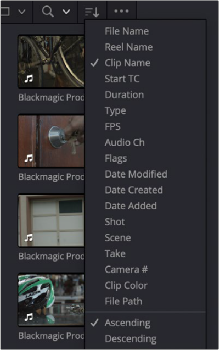
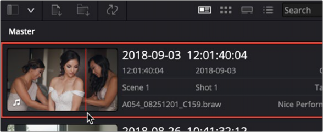
The Thumbnail Sort drop-down in the Media Storage browser
The Metadata View icon view (highlighted icon in the top bar), showing the thumbnail being scrubbed next to the clip’s metadata
Metadata View
In the Metadata view mode, each clip is represented by its own card with a thumbnail and basic clip metadata information visible. This view is designed to have more metadata information than a thumbnail but more targeted information than the List view. This feature, combined with its sort modes, is a powerful way to organize and reorganize your clips in the Media Pool.
— Thumbnail: A scrubbable thumbnail image of your clip.
— Row 1: A main description field that is variable and determined by the sort order selection.
— Row 2: Start Timecode, Date Created, Camera #.
— Row 3: Scene, Shot, Take.
— Row 4: Clip Name, Comment.
The strength of the Metadata view is the automatic clustering of your clips based on the sort order you choose in the Media Pool Sort By menu, at the very upper-right corner of the Media Pool.