< Previous | Contents | Next >
![]()
Clips that you select in any area of the Media page show their contents in the Viewer. The current position of the playhead is shown in the timecode field at the upper right-hand corner of the Viewer.
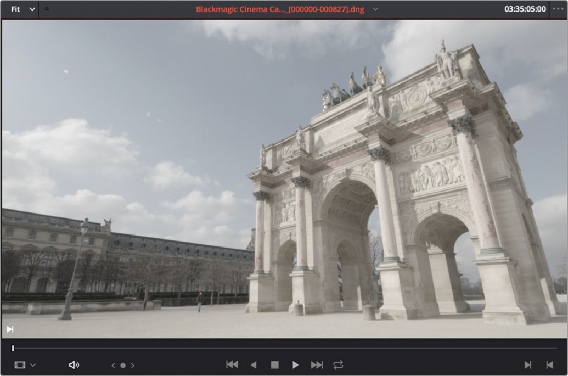
Viewer
Simple transport controls appear underneath the jog bar, letting you Jump to First Frame, Play Backward, Stop, Play Forward, and Jump to Last Frame. A jog control to the left of these buttons lets you move through a long clip more slowly; click it and drag to the left or right to move through a clip a frame at a time.
Audio playback can be turned on or off by clicking on the speaker icon, or adjust the level by right- clicking on the speaker icon and dragging the slider.
To the right of the transport controls, In and Out buttons let you set In and Out points for the current clip. The Cue buttons move the playhead to these In and Out cue points. The clip’s timecode is also displayed at the top right.
A jog or scrubber bar appears directly underneath the image, letting you drag the playhead directly with the pointer. The full width of the jog bar represents the full duration of the clip in the Viewer.
The Media Viewer has an option menu that looks like three dots in the upper right corner. Clicking on this menu reveals the options below.

An optional info bar for showing the timecode and duration of a marked section of media