< Previous | Contents | Next >
![]()
In the Fusion page, the Media Pool continues to serve its purpose as the repository of all media you’ve imported into your project. This makes it easy to add additional clips to your compositions simply by dragging the clip you want from the Media Pool into the Node Editor. The media you add appears as a new MediaIn node in your composition, ready to be integrated into your node tree however you need.
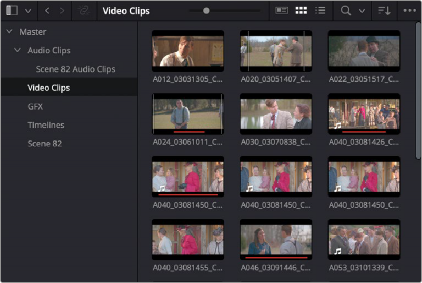
The Media Pool in Thumbnail mode showing video clips
Status Bar
The status bar at the bottom of the Fusion page, immediately above the Resolve Page bar, shows you a variety of up-to-date information about things you’re selecting and what’s happening in the Fusion page.
For example, hovering the pointer over any node displays information about that node in the status bar (as well as in a floating tooltip), while the currently achieved frame rate appears whenever you initiate playback, and the percentage of the RAM cache that’s used appears at all times. Other information, updates, and warnings appears in this area as you work.
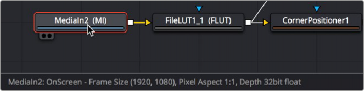
The status bar under the Node Editor showing you information about a node under the pointer
The Console
The console, available by choosing Workspace > Console, is a window in which you can see the error, log, script, and input messages that may explain something the Fusion page is trying to do in greater detail. The console is also where you can read FusionScript outputs or input FusionScripts directly.
![]()