< Previous | Contents | Next >
For example, you can identify the bins that have clips you’re using most frequently with a red tag. A bin’s color tag then appears as a colored background behind that bin’s name.
Once you’ve tagged one or more Media Pool bins, you can use the Color Tag Filter drop-down menu (the drop-down control to the right of the Bin List button) to filter out all but a single color of bin.
To go back to seeing all available bins, choose Show All from the Color Tag Filter drop-down.
Sorting the Bin List
![]()
The Bin list (and Smart Bin list) of the Media Pool can be sorted by bin Name, Date Created, or
Date Modified, in either ascending or descending order. Simply right-click anywhere within the Bin list and choose the options you want from the Sort by submenu of the contextual menu.
You can also choose User Sort from the same contextual menu, which lets you manually drag all bins in the Bin list to be in whatever order you like. As you drag bins in this mode, an orange line indicates the new position that bin will occupy when dropped.
If you use User Sort in the Bin list to rearrange your bins manually, you can switch back and forth between any of the other sorting methods (Name, Date Created, Date Modified) and User Sort and your manual User Sort order will be remembered, making it easy to use whatever method of bin sorting is most useful at the time, without losing your customized bin organization.
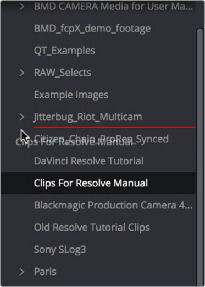
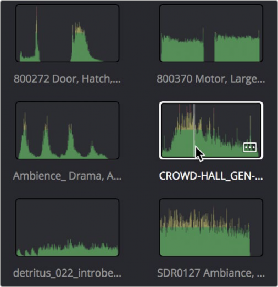
Dragging a bin to a new position in the Bin list in User Sort mode
You can now enable waveform thumbnails in the Media Pool that you can scrub
with Live Media Preview.
Thumbnail, List, and Metadata Views in the Media Pool
The contents of the Media Pool can be browsed in the following traditional ways:
— Thumbnail view: Each clip is represented by an icon, with its file name appearing underneath. When you move the pointer over a clip’s icon, DaVinci Resolve automatically scrubs through that clip, showing you its contents. Also, a Clip Info drop-down menu appears in the lower right-hand corner. Click the Clip Info drop-down to see an overlay appear showing essential information about that clip. In Thumbnail view, you can use the Sort Order drop-down to choose how clips are sorted.