< Previous | Contents | Next >
— List view: Each clip is represented by an item on a text list. Additionally, multiple columns of information appear, organized by headers. Clicking any header lets you sort the list by that column, in either ascending or descending order.
— Metadata view: Each clip is represented by its own card with a thumbnail and basic clip metadata information visible. This view is designed to have more metadata information than a thumbnail but more targeted information than the List view.
![]()
For more information about browsing the contents of the Media Pool, see Chapter 18, “Adding and Organizing Media with the Media Pool.”
Display Audio Clip Waveforms in Media Pool and Media Storage
The Media Pool option-menu presents an option to Show Audio Waveforms. When you do so, every audio clip in the Media Pool appears with an audio waveform within its thumbnail area. If Live Media Preview is on in the Source Viewer, you can then scrub through each clip and hear its contents. If you don’t want to see audio waveforms, you can turn this option off.
Metadata Editor
Both the Media and Edit pages have a Metadata Editor. When you select a clip in any area of the Media page, its metadata is displayed within the Metadata Editor. If you select multiple clips, only the last clip’s information appears. The Metadata Editor’s header contains uneditable information about the selected clip, including the file name, directory, duration, video codec, frame rate, resolution, audio codec, sample rate, and number of channels.
Because there are so very many metadata fields available, two drop-down menus at the top let you change which set of metadata is displayed in the Metadata Editor.
— Metadata Presets (to the left): If you’ve used the Metadata panel of the User Preferences to create your own custom sets of metadata, you can use this drop-down to choose which one to expose. Surprisingly enough, this is set to “Default” by default.
— Metadata Groups (to the right): This drop-down menu lets you switch among the various groups of metadata that are available, grouped for specific tasks or workflows.
The heart of the Metadata Editor is a series of editable fields underneath the header that let you review and edit the different metadata criteria that are available. For more information on editing clip metadata and creating custom metadata presets, see Chapter 19, “Using Clip Metadata.”
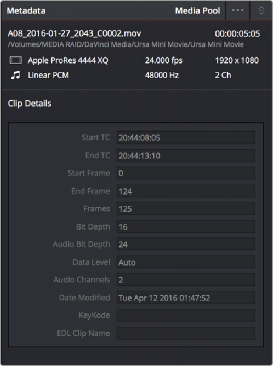
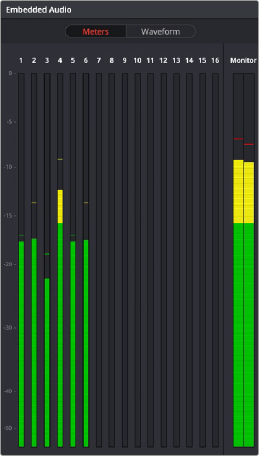
![]()