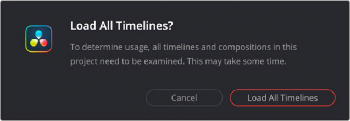< Previous | Contents | Next >
![]()
Open the Edit page, then select one or more clips in the Media Pool, right-click one of the selected clips, and choose “Remove Selected Clips from Master Timeline.” For more information about using the Master Timeline, see Chapter 33, “Using the Edit Page.”
Removing Unused Media from a Project
You can have DaVinci Resolve automatically remove any unused media clips from the Media Pool in preparation for archiving or handing off a clean project to another workstation. This action loads all timelines, compound clips, and Fusion compositions then analyzes them for media usage. Any clips not found during this analysis are removed from the Media Pool. This option does not delete any clips from your disk, it only removes them from the Media Pool and the Project. This operation is un-doable.
Depending on the size of the Project, this operation can take several minutes.
1 Click on the Media Pool Option (3-dot) menu.
2 Select Remove Unused Clips from the drop-down menu.
3 Click on the Load All Timelines button to start the operation, or Cancel to abort it.
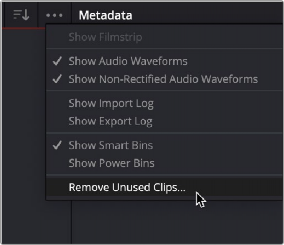
Select Remove Unused Clips from the Media Pool Option menu