< Previous | Contents | Next >
For example, the original clip in the Timeline remains conformed to the original clip that was first imported into the Media Pool; deleting the original clip from the Media Pool will make that clip “non- conformed” in the Timeline, while the duplicate you just created remains linked and available. If you’re in this situation, you can always turn Conform Lock Enabled off for that clip in the Timeline and reconform the Timeline Clip to the duplicate you just created, but that’s an extra step because the duplicate clip is considered by DaVinci Resolve to be a whole new piece of media that just happens to share the same clip details.
![]()
This may seem strange, but there are a variety of finishing workflows that use this capability, so it’s good to know about.
Duplicating Timelines
Timelines can be duplicated for a variety of reasons: to create a backup of a timeline at a specific date, to create a variation of an edit, or to create separately graded versions.
— Select a Timeline in the Media Pool, and choose Edit > Duplicate Timeline.
— Press Command-4 to give focus to the Timeline, and choose Edit > Duplicate Timeline.
Choosing How to Display Bins
Once you’ve created a bin structure for your project, you can customize how your bins are displayed, depending on how you like to work.
Showing Bins in Separate Windows
If you right-click a bin in the Bin list, you can choose “Open As New Window” to open that bin into its own window. That window is basically its own Media Pool, complete with its own Bin list, Power Bins and Smart Bins lists, and display controls.
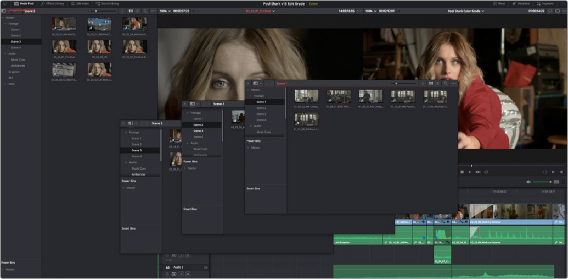
Multiple Media Pool bins opened as new windows