< Previous | Contents | Next >
Finding Clips, Timelines, and Media
There are several ways to locate different items in the Media Pool and Media Storage, be they clips, timelines, or media on disk.
Finding Clips and/or Timelines Within the Media Pool
![]()
Clicking the magnifying glass button at the upper right-hand corner of the Media Pool exposes the Search Options, which by default can be used to locate one or more clips in the currently selected bin or bins, based on the metadata that’s selected in the Filter By drop-down menu to the left of it.
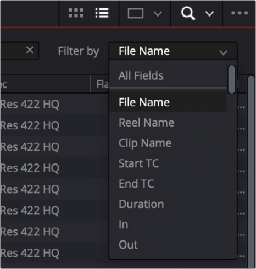
The Search Options drop-down menu (as seen in the Edit page Media Pool) lets you choose what metadata you’re searching
A drop-down menu right next to the magnifying glass icon lets you choose the scope of your search. This lets you choose whether a search looks through all bins in the current project for the specified criteria, or just looks at the currently open bin, or currently selected bins in the Bin list, in cases where you’re looking for an instance of media in a specific hierarchical location of the Media Pool.
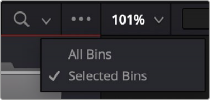
The drop-down menu next to the magnifying glass icon lets you set the bin search parameters