< Previous | Contents | Next >
Going Immediately to a File
System Location in the Media Browser
Conversely, if you drag a folder from the macOS Finder into the Media Storage panel, the Media Storage panel will immediately update to show the location of that folder.
![]()
Tracking Media Usage
As clips are added to timelines, two mechanisms come into play for keeping track of which clips are used in which timelines.
Thumbnail Clip Usage Indicators
Whenever you open a timeline, all thumbnails in the Media Pool automatically update to show highlighted usage bars to let you know which parts of that clip are used in that timeline.

Two colored highlights at the bottom of the thumbnail indicate which parts of a clip are used by the currently open timeline
If you right-click on a thumbnail that shows usage, a Usage submenu shows you a list of each instance of that clip in the currently open timeline. Choosing an instance from this list jumps the playhead to that clip in the Timeline.
List View Clip Usage Column
Exposing the Usage column when the Media Pool is in List view lets you see a value for the number of times a clip appears in the current timeline. This usage column is now automatically updated; no user intervention is required.
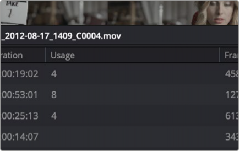
A Usage column shows how many times a clip is used in a timeline, after analysis.

NOTE: The usage column increments for each clip item that appears in the Timeline. This means that if a clip consists of one video item and one video item linked together, the usage column will show the number 2.
NOTE: The usage column increments for each clip item that appears in the Timeline. This means that if a clip consists of one video item and one video item linked together, the usage column will show the number 2.
NOTE: The usage column increments for each clip item that appears in the Timeline. This means that if a clip consists of one video item and one video item linked together, the usage column will show the number 2.
![]()