< Previous | Contents | Next >
If you’re processing dailies for a shoot that used dual-system recording, where audio is recorded to a separate device than video, you can “sync the dailies” in DaVinci Resolve in one of two ways. Synced clips can be output as media files with embedded audio or output to tape, whatever your client requires.
![]()
Syncing Audio to Video Using Timecode
Ideally, if the sound recordist on set was highly organized, and the camera and audio recorder both used synchronized timecode, you can use a single command to automatically sync every clip in a timeline to a bin of Broadcast .wav files that have matching timecode.
1 Create a new project, open to the Media page by default, and import the video media you need to sync into any bin of the Media Pool.
2 Import the matching Broadcast .wav files into the same bin as the accompanying video media you imported in Step 1. If you want to stay more organized, you can create another bin to contain the audio clips, but it must be inside the bin that contains the video files. The audio bin can be named anything you like.
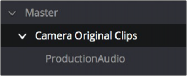
Organizing production audio in a bin created within the
accompanying camera media bin
3 Right-click the bin containing the matching audio and video clips, and choose one of the following commands from the contextual menu:
— Auto-Sync Audio Based on Timecode: Replaces each video clip’s previous audio channels with audio channels from the newly synced .wav files.
— Auto-Sync Audio Based on Timecode and Append Tracks: Adds new channels in addition to the audio channels that were previously in the media file. The newly synced channels are added to an additional track, so when edited into the Timeline, a clip that’s synced this way appears with one video clip and two audio clips that occupy two different audio tracks, so you can edit the camera original audio independently from the synced audio.
Every clip in the selected bin for which there was an accompanying Broadcast .wav file with matching timecode is immediately synced with an audio track. If multiple audio files overlap with matching time code, each file will be synced and a new audio track added to the resulting clip to accommodate each audio file. You can modify this behavior to only sync the single best matching file and ignore others by checking the “Limit media pool audio sync to first timecode match” box in the Editing panel of the User section in the DaVinci Resolve Preferences.