< Previous | Contents | Next >
— Save EDL: Exports the Cut List as a CMX-style EDL.
— Load EDL: Loads a CMX-style EDL into the Cut List, letting you use the cut information from the EDL during the Scene Cut Detection process.
— Auto Cue: When enabled, the playhead jumps to each new scene cut as it’s detected when you initiate scene detection. This lets you evaluate each scene cut as it’s found using the three viewers above.
![]()
An Example Scene Detect Workflow
This section describes an ideal workflow for using scene detection without an EDL.
1 Locate a media file to scene detect using the Media Storage browser of the Media page.
2 Verify its frame rate and if it uses drop-frame timecode, and make sure that the “Timeline frame rate” matches the “Use drop frame timecode” parameter in the Master Settings panel of the Project Settings. These parameters are not automatically set if the project already has media in the Media Pool, and you may have problems if they don’t match your media.
3 Right-click the media file, and choose Scene Cut Detection.
4 When the Scene Detect window appears, click the Options drop-down menu and choose Auto Cue (it should be on by default, but it’s always good to check), then click Auto Scene Detect.
Scene detection initiates, and you can evaluate each scene cut as it’s found. If any scene cut looks wrong (three sequential frames in a row), note its place in the list for future evaluation.
5 When DaVinci Resolve has finished scene detection, move the playhead to some of the shorter scene cuts, and verify if they’re actual cuts by checking the three viewers above. If the frames being displayed are “different-same-same,” then it’s a genuine cut.

TIP: Fast camera motion such as whip pans, sudden changes in lightness such as camera flashes, or even film coming up to speed causing the shutter to “flash” can confuse the analysis, which looks for large changes in the image.
TIP: Fast camera motion such as whip pans, sudden changes in lightness such as camera flashes, or even film coming up to speed causing the shutter to “flash” can confuse the analysis, which looks for large changes in the image.
TIP: Fast camera motion such as whip pans, sudden changes in lightness such as camera flashes, or even film coming up to speed causing the shutter to “flash” can confuse the analysis, which looks for large changes in the image.
If the frames being displayed are “same-same-same” (actually three sequential frames), then these aren’t cuts.
6 If there are numerous low-confidence scene cuts that you’ve verified aren’t cuts, drag the magenta confidence bar so that the low-confidence scene cuts fall below it to automatically remove them all from the list.
7 Next, you may want to move down the Cut List, evaluating each scene cut to verify that it’s correct. Click the first scene cut in the list, check it, then press the keyboard Down Arrow key to select the next list item down, check it, and repeat until you’ve checked every item in the list. If you need to move back up the list, you can press the Up Arrow key to select the previous list item. If any item is not a cut point, click the “Delete” button at the bottom left corner of the Scene Detect window to eliminate that scene cut.
8 If there are sections in the Scene Detect Graph with dense groups of spikes, these are probably frames with types of motion that confused the Scene Cut Detector. To delete this unwanted “noise” in the data, use the In and Out buttons to isolate the data, and then click “Prune” to delete these unwanted scene cuts.
TIP: Adjacent shots with very similar ranges of color and contrast may sometimes go undetected by the scene detection algorithm. If you know of scenes in the media you’re analyzing that are like this, you may want to scrub through them a bit more carefully
to make sure you’re not missing anything. However, if you find you’ve missed a cut later, you can always use the Split Clip control in the Edit page timeline to add a new edit point.
TIP: Adjacent shots with very similar ranges of color and contrast may sometimes go undetected by the scene detection algorithm. If you know of scenes in the media you’re analyzing that are like this, you may want to scrub through them a bit more carefully
to make sure you’re not missing anything. However, if you find you’ve missed a cut later, you can always use the Split Clip control in the Edit page timeline to add a new edit point.
TIP: Adjacent shots with very similar ranges of color and contrast may sometimes go undetected by the scene detection algorithm. If you know of scenes in the media you’re analyzing that are like this, you may want to scrub through them a bit more carefully
to make sure you’re not missing anything. However, if you find you’ve missed a cut later, you can always use the Split Clip control in the Edit page timeline to add a new edit point.
9 If there’s a gap between any two scene cuts that you’re positive should have another scene cut, then scrub the playhead or use the transport controls to find the missing cut, and click the “Add” button at the bottom left corner of the Scene Detect window to add another scene cut.
![]()
10 When you’re confident that the Cut List is accurate, split the media file into individual clips in the Media Pool by clicking “Add Cuts to Media Pool.”
11 When the Conform Settings dialog appears, click OK if you checked your settings in step 2.
12 Close the Scene Detect window.
The individually cut up clips of the media file you analyzed now appear in the Media Pool, and you can edit the entire sequence of clips into a new Timeline in order, ready for grading.