< Previous | Contents | Next >
The Media Pool contains all video clips, audio clips, graphics, and other media that you import into your project. You can create bins with which to organize all of this media, to make it easier to find what you need quickly. These bins are opened via the bin drop-down at the upper left-hand corner.
![]()
Each piece of media you import, whether it’s video, audio, or graphics, appears as an individual clip and can be selected, scrubbed for fast viewing, reorganized into bins, opened into the Viewer for playback, or edited into a timeline using the edit buttons or via drag and drop.
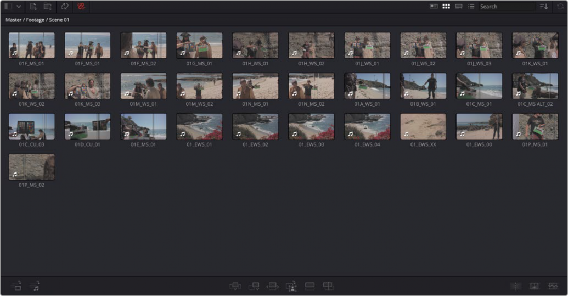
The Media Pool in Thumbnail view
Three buttons at the upper right of the Media Pool let you see your clips in different ways, depending on what you need to accomplish.
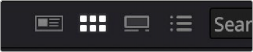
The Viewing Modes buttons




![]()
A Sort Media By drop-down menu lets you choose which criteria defines the order in which clips in the Media Pool are arranged. Options include: Timecode, Camera, Date Time, Clip Name, Bin, Scene Shot, Clip Color, Date Modified, Date Imported, and Online Status. You can choose to sort in Ascending (bottom to top) or Descending (top to bottom) order.
Lastly, a search field lets you type a term you want to use to find one or more clips that match that criteria. When you type anything, the contents of the Media Pool shrink to show only clips that match your criteria.
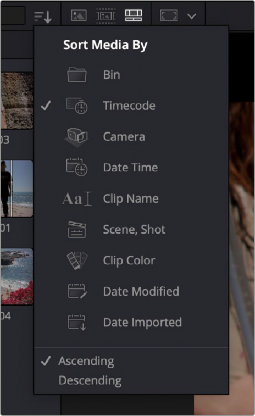
The Sort Media By drop-down menu