< Previous | Contents | Next >
(Left) Superimposing clips you want to composite, (Right) Creating compositing effects with multiple superimposed clips
![]()
You can add additional Video+Audio tracks, when necessary, by either dragging a clip to the undefined gray area of the Timeline above the other existing tracks to make a new track automatically, by clicking the New Track button at the upper lefthand corner of the Timeline, or by right-clicking in the timeline header area and choosing “Add Video Track” from the contextual menu.
Audio-Only Tracks
You can also edit audio-only clips such as music, narration, or sound effects, onto separate audio- only tracks underneath, which are then labeled A1, A2, A3, etcetera. If you drag an audio clip to the undefined gray area of the Timeline below the other existing tracks, an audio-only track will automatically be created.
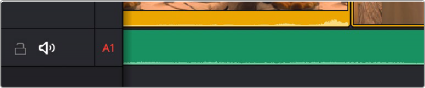
Audio-only tracks in the Cut page Timeline
Gaps
Because Track 1 is meant to hold the principal clips for your program, the Timeline automatically ripples itself to close gaps that would otherwise result when you move or rearrange clips in Track 1, and superimposed clips in Tracks 2 and above move to keep in sync with the clips they’re
superimposed over. However, you can move superimposed clips on Tracks 2 and above to place them wherever you want, and gaps will be left between multiple clips on the same superimposed track so they can be edited at specific places.
Timeline Controls
The Timeline controls in the upper left-hand corner of the Timeline let you enable/disable Rippling on Track 1, Split a clip at the playhead position, and create Markers that let you keep track of important frames of the Timeline.
![]()
The Cut page Timeline controls