
< Previous | Contents | Next >
Each clip appears as an item in a multi-column list showing a variety of metadata about each clip. In list view, you can click the header of any column to sort the contents by that column’s information (clicking again toggles the sort order between Ascending and Descending). Scrolling right reveals additional columns of information.

![]()
The List View mode
Sorting and Searching
Once you’ve imported media into your project, searching and sorting controls help you find what you need.
Searching
A search field lets you type a term you want to use to find one or more clips that match that criteria.
When you type anything, the contents of the Media Pool shrink to show only clips that match your criteria.
Navigable Clip Paths
The Media Pool in the Cut page has a navigable title bar that shows a clip’s Media Pool hierarchy. As you navigate in the Media Pool, the current clip is highlighted, and its hierarchy will now appear in top of the Media Pool title bar. By clicking directly on bins in this bin path, you can quickly broaden or narrow the scope of the Media Pool, say from Shoot Day to Camera to Card to Clip and vice versa.
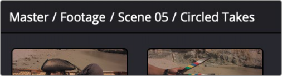
The Media Pool title bar showing a clip’s Media Pool hierarchy. Clicking directly on these bins will narrow or broaden the scope of the clips in the Source tape.