< Previous | Contents | Next >
![]()
A Sort Media By drop-down menu lets you choose which criteria defines the order in which clips in the Media Pool are arranged. Options include: Timecode, Camera, Date Time, Clip Name, Bin, Scene Shot, Clip Color, Date Modified, Date Imported, and Online Status, and you can choose to sort in Ascending (bottom to top) or Descending (top to bottom) order.
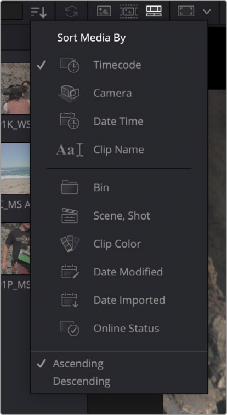
The Sort Media By drop-down menu

TIP: If you want to sort by a criteria that’s not in the drop-down menu, you can switch the Media Pool to List view, then sort by any column you might want (such as “Date Created”), and then switch back to Icon or Filmstrip view.
TIP: If you want to sort by a criteria that’s not in the drop-down menu, you can switch the Media Pool to List view, then sort by any column you might want (such as “Date Created”), and then switch back to Icon or Filmstrip view.
TIP: If you want to sort by a criteria that’s not in the drop-down menu, you can switch the Media Pool to List view, then sort by any column you might want (such as “Date Created”), and then switch back to Icon or Filmstrip view.
Finding Timeline Clips in the Media Pool
From time to time, you’ll find yourself wanting to find the source clip in the Media Pool that corresponds to a clip in the Timeline. For example, you might want to go back to a part of an interview clip you’ve already used to find another phrase on the same topic.
— Right-click a clip in the Timeline, and choose Find in Media Pool from the contextual menu.
The corresponding clip is selected in the Media Pool, which scrolls to show that clip, if necessary.