< Previous | Contents | Next >
Clip colors are an organizational tool that make it easier to keep track of different kinds of clips visually. For example, you can assign colors based on good takes, based on characters or subjects in the program, based on type of media (b-roll versus a-roll for example), or using any one of a number of organizational strategies. Whatever helps you keep track of things you need to keep track of.
— You can assign colors to clips by right-clicking one or more selected clips in the Media Pool or Timeline, and choosing one of 16 available colors from the Clip Color submenu of the contextual menu.
![]()
— Clip colors can be removed by right-clicking one or more selected clips in the Media Pool or Timeline, and choosing Clear Color from the Clip Color submenu of the contextual menu.
— Clip colors appear as a colored dot on a clip thumbnail when in Thumbnail view, as a clip color in Filmstrip view, and as a patch in the Clip Color column when in Column view.
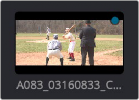
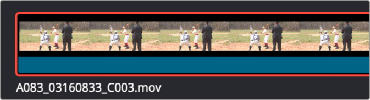
Clip color in – Thumbnail Clip color in – Filmstrip
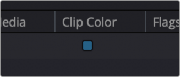
Clip color in – Column views
— Clips with assigned colors also appear tinted in the Timeline, similarly to the Filmstrip tint in the Media Pool.
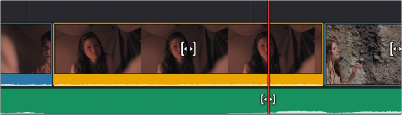
A timeline with a video clip that has been colored to identify what they are to the editor