< Previous | Contents | Next >
DaVinci Resolve attempts to automatically keep track of the relationship between clips in your project and their corresponding source media on disk. If, for whatever reason, source media that links to clips in your project becomes unavailable because it’s been moved, DaVinci Resolve has several different methods of relinking those clips in the Media Pool. This section summarizes two methods of relinking, “Relink Media” and the “Relink selected clips” command. For more information on other methods of conforming projects and relinking media, see Chapter 56, “Conforming and Relinking Clips.”
Relink Media
If DaVinci Resolve fails to find your media, a Relink Media icon in the Cut page’s and Edit page’s Media Pools will highlight orange.
![]()
![]()
The Relink Media icon that appears for unlinked media
Clicking this icon opens a dialog box showing the volumes that the missing files initially belonged to. You can then use this information to track down the media on your file system, find that specific hard drive, or ask a client if they provided you the media from this volume. Clicking the Locate button lets you re-connect the missing clips to a new file location of your choosing. If the quick search initiated by the Locate buttons doesn’t find media that you know is there, you can initialize an exhaustive deep disk search for the media by clicking on the Disk Search button.
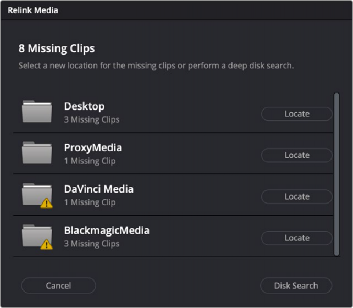
The Relink Media dialog showing the volume names where the missing clips originated