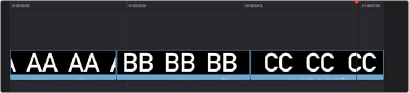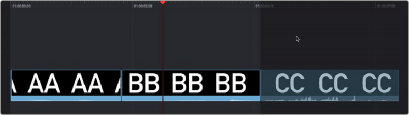
< Previous | Contents | Next >
If you drag a clip onto an empty timeline, or to the dark gray area to the left of clips in the Timeline, that clip will become the first clip of your edit. If you drag a clip to the far left or right edge of all other clips in the upper or lower areas of the Timeline, you will append that clip to the ending or beginning of the Timeline.
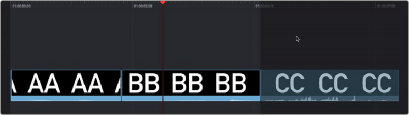
Ripple Overwrite
(Top) Dragging a clip to the far right of the Timeline
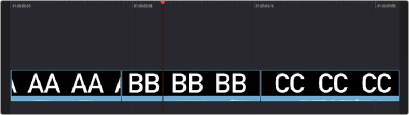
![]()
to append it, (Bottom) The appended clip
If you drag a clip onto a pre-existing clip in either the Timeline or Upper Timeline so that the entire clip highlights and you drop it immediately, you’ll perform a Ripple Overwrite edit, substituting the previous clip in the Timeline with the new clip. If you’ve ripple overwritten a clip on Track 1, all clips to the right of it will be rippled to make room if the incoming clip is longer, or close the gap if the incoming clip is shorter.
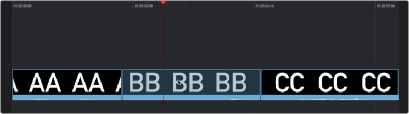
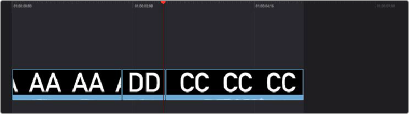
Overwrite
(Top) Dragging clip DD onto clip BB on the Timeline to Ripple Overwrite clip BB,
(Bottom) Clip DD is shorter than clip BB, so the Timeline becomes shorter once the edit is done
If you drag a clip onto a pre-existing clip in either the Timeline or Upper Timeline and wait a moment, the Timeline overlay changes from a highlight over the whole clip to a highlight showing just the portion of the incoming clip overlaid on the existing clip. When you drop the clip, you’ll perform
an Overwrite edit, which writes over the media that’s already in the Timeline with the media of the incoming clip. Overwrite edits don’t ripple the Timeline.