< Previous | Contents | Next >
DaVinci Resolve has a number of tools to make editing multi-camera productions more intuitive and efficient. If simultaneously recorded clips from different cameras share common timecode, DaVinci Resolve can automatically sync all of these different camera angles together as you edit.
The tools described in this section act as a sort of digital assistant editor that is constantly searching through all your media, and presenting all of the relevant shots to you at the exactly the right time. This functionality, combined with the DaVinci Resolve Speed Editor, makes the Cut page an extremely powerful multi-camera editor.
Preparing Footage for Sync Bin Editing
In order to properly work with the Sync Bin, every clip in that bin must have the following characteristics.
![]()
All Clips Must Have a Common Timecode
Professional video cameras and audio recorders generally have the ability to “jam-sync” their timecodes together so that each separate video and audio source records the exact same timecode at the exact same time. Jam-syncing timecode is the quickest, easiest, and most reliable method to ensure your footage syncs perfectly.
If your footage does not have a common timecode, you will need to go through some extra steps to ensure that all your material matches up at the correct time. For more information, see the Sync Clips Window section below.
All Clips Must Have a Unique Camera Name
Most professional video cameras will have some sort of mechanism for naming the camera in its internal menu system. This camera name is then recorded as metadata in each captured clip, which can be read automatically by DaVinci Resolve. Cameras should be named either alphabetically (A, B, C, etc.), or numerically (1, 2, 3, etc.), and in a sequential order totaling the number of cameras that you are recording with.
If your camera does not automatically record this information (or it’s set incorrectly), you can manually set the camera’s name by modifying the Camera # field in the Metadata Editor in the Media Pool.
Sync Clips Window
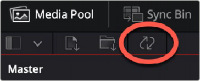
If your footage does not share common timecode, or if the existing timecode needs to be modified for any reason, the Media Pool in the Cut page offers a Sync Clips window that allows you to modify the sync of all clips in a bin. It is accessed by clicking on the Sync Clips Window icon on top of the Media Pool.
The Media Pool Sync Clips window icon
The Sync Clips window opens and shows a live multi-camera sync Viewer on the left, and a standard clip Viewer on the right. There is also a timeline below that shows the temporal relationship of all the clips in the bin.
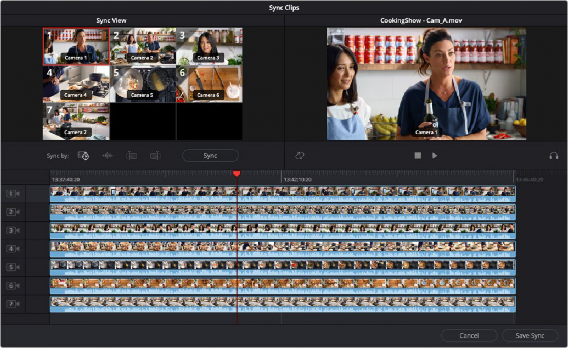
![]()
The Media Pool Sync Clips window
Sync By Tools
DaVinci Resolve offers several tools to automatically align your shots into perfect sync.
— Timecode: This button will try to align all the clips in the Sync Clips window by timecode; this is the default option.
— Audio: This button will try to align all the clips in the Sync Clips window by analyzing the audio tracks of each clip. In order for this to work, each clip must have at least a portion of the same audio track recorded clearly enough to analyze. An error message will notify you of which tracks could not be synced by this method.
— In Point: This button will try to align all the clips in the Sync Clips window by their user set In point. This is useful if you have a common mark that was shot across all cameras, for example a slate that claps closed, or a camera flash.
— Out Point: This button will try to align all the clips in the Sync Clips window by their user set Out point. This is useful if there was a common tail slate.
— Sync: This button will execute the Sync By method selected above.
Once all of the clips in the window are synced appropriately, hit the Save Sync button in the lower right-hand side of the window.
s
s
s
![]()
The Media Pool Sync By icons (L-R: Timecode, Audio, In point, Out point)