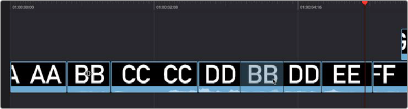
< Previous | Contents | Next >
Overwriting the Middle of Other Clips
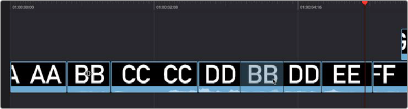
Drag a clip in the Timeline or Upper Timeline over another clip in the Timeline so that the pointer overlaps that clip, and pause until the clip you’ve selected is overlaid on top of the second clip, and release the mouse button. The target clip is overwritten by the duration of the clip you dragged and split in two.
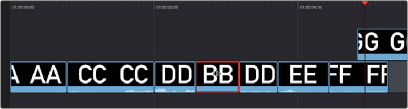
(Top) Dragging clip BB and pausing to overwrite part of clip DD
(Bottom) Clip BB is moved, overwriting the middle
![]()
of clip DD which is now in two pieces; the rest of the Timeline moves left to fill the gap left by
moving clip BB in Track 1
Overwriting The Edges of Other Clips
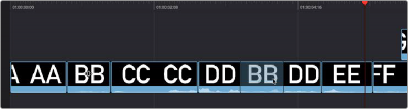
Drag a clip in the Timeline or Upper Timeline over the edge of a neighboring clip without letting your pointer overlap it, then drop the clip. The overlapping part of the neighboring clip will be overwritten.
(Top) Dragging clip CC to partially overlap clip DD in order to overwrite it
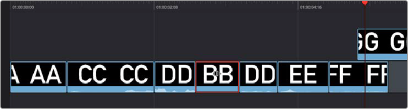
(Bottom) After dropping clip CC to partially overwrite the beginning of clip DD, clip DD is shortened and the other clips in the Timeline move left to fill the gap in Track 1
Swapping Clips
Drag one or more clips from one part of the Timeline or Upper Timeline to another so that the pointer overlaps an edit between two clips (the edit point turns purple), and drop the clip. The clip(s) you dragged are now moved so that they’re inserted at the edit point you targeted.

Dragging clip CC to swap it between clip II and JJ
