< Previous | Contents | Next >
You can also quickly modify your edited timeline by resizing the In and Out points of any clip, moving the edit points between clips, and slipping the contents of a clip.
Resize Clips While Rippling the Timeline
If you move the pointer over the far left or right edge of a clip in the Timeline or Upper Timeline, it turns into a Resize icon to indicate that you can drag the In or Out point of that clip to make it shorter or longer, in the process rippling all clips to the right in the Timeline to accommodate the new length of the clip. While you drag, a tooltip shows you how many frames you’ve moved the clip and the clip’s new duration. As you do so, the audio will scrub along with the Resize cursor.
![]()
If you resize a clip in Track 1, the rest of the edited timeline automatically ripples to accommodate the changes you’ve made, with clips to the right of the changed area moving left to fill the gap of a deleted or shortened clips, or moving right to make room for an inserted or lengthened clip.
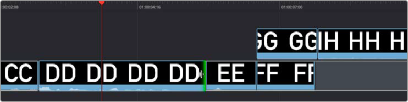
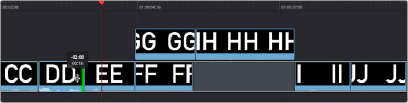
(Top) Clicking the Out point of clip DD in Track 1
(Bottom) Dragging to shorten clip DD ripples the Timeline; a tooltip appears to show you how many frames you’ve resized
Moving or resizing clips on Track 2 and above only moves or resizes that one clip; other clips in the Timeline are not rearranged and the Timeline is not rippled when you do this.
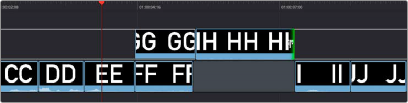
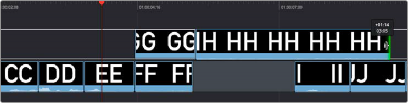
(Top) Clicking the out point of clip HH in Track 2
(Bottom) Dragging to lengthen the clip doesn’t ripple the Timeline
TIP: When you resize the Out point of a clip on Track 1 that’s underneath a superimposed clip, and the superimposed clip has an In point that’s to the right of the In point of the clip you’re resizing, then dragging the Out point of the clip you’re trimming past the left of the In point of the superimposed clip will delete that superimposed clip from the Timeline.
TIP: When you resize the Out point of a clip on Track 1 that’s underneath a superimposed clip, and the superimposed clip has an In point that’s to the right of the In point of the clip you’re resizing, then dragging the Out point of the clip you’re trimming past the left of the In point of the superimposed clip will delete that superimposed clip from the Timeline.
TIP: When you resize the Out point of a clip on Track 1 that’s underneath a superimposed clip, and the superimposed clip has an In point that’s to the right of the In point of the clip you’re resizing, then dragging the Out point of the clip you’re trimming past the left of the In point of the superimposed clip will delete that superimposed clip from the Timeline.