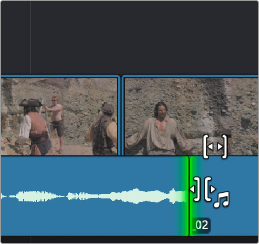
< Previous | Contents | Next >
(Top) Clicking a clip’s slip handle, (Bottom) Dragging a clip’s slip handle to change the range of media within that clip
Roll and Trim Audio Edit Points to Add Split Edits
You can independently trim the audio channel of a video clip in the Cut page. This allows you to do a split edit (L-cut or J-cut), where the audio of one video clip is extended under the video of a different clip. This lets you manipulate the flow and rhythm of a scene in terms of reaction shots and more natural sounding dialogue.
— Expand the track on the Cut page by clicking on the Enlarge Track icon on the left side of the track header. This is not strictly necessary but makes it easier to find the correct trigger point for the tool and see the audio waveform as you’re trimming it.
— Hover the pointer over the edit point in the lower audio portion of the track. When the trim icon shows a musical note to the right, you can then slide that edit point back and forth and only the audio portion of the clip will be expanded forwards or backwards.
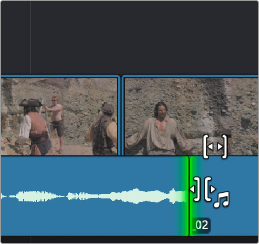
— The Trim View will also appear in the Viewer as you edit, along with expanded audio waveforms that are zoomed into the frame level for precision.
Placing the pointer in the audio part of the track triggers the trim indicator with the musical note icon. This allows you to drag just the audio edit point back and forth in the Timeline, leaving the video in place.