< Previous | Contents | Next >
— Reverse: Reverses the transition. This parameter is disabled for Dissolve transitions.
— Ease: A drop-down that lets you apply nonlinear acceleration to the beginning, ending, or overall duration of a transition. The result is to add inertia to the transition from the outgoing clip to the incoming clip, providing a gentler change from each clip into and out of the transition.
— None: The outgoing clip fades away to the next shot in a linear fashion.
— In: The outgoing clip lingers as the beginning of the transition dissolves more slowly than the end.
— Out: The outgoing clip fades away more quickly as the beginning of the transition dissolves more quickly than the end.
— In & Out: Both the outgoing and incoming clips make slower transitions at the beginning and end of the dissolve, but the very center of the transition is faster as a result.
— Custom: Lets you modify the parameters of the fade manually using the Transition Curves below.
![]()
— Transition Curve: Allows you to manually set keyframes controlling the progress of the transition along its duration.
Other types of transitions display properties that are specific to that transition’s particular effect. For a detailed explanation of each of the transitions that accompany DaVinci Resolve, see Chapter 47, “Using Transitions.”
Image
The Image panel contains groups of parameters that correspond to every camera raw media format that’s supported by DaVinci Resolve. Using these parameters in the Image panel, you can override the original camera metadata that was written at the time of recording and make simultaneous adjustments to camera raw media throughout your project.
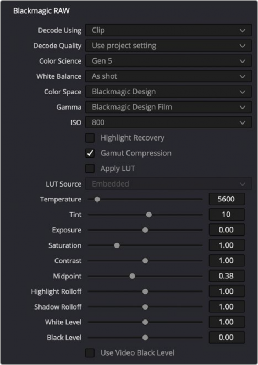
The Image Inspector controls for BRAW footage
For a detailed explanation of each of the RAW camera parameters supported by DaVinci Resolve,