< Previous | Contents | Next >
Adding Resolve FX and Other Plugins
The Effects Browser reveals video and audio plugins that you can drag and drop onto to your clips. As far as video plugins go, there are several categories of Resolve FX plugins that accompany DaVinci Resolve, but if you’ve installed Resolve-compatible OFX plugins, those appear here as well, organized into their own categories. For audio plugins, a set of Fairlight FX plugins comes with DaVinci Resolve, but if you’ve installed VST plugins on macOS or Windows, or you have Audio Units installed on macOS, those will appear in the Audio category also. When you have a lot of video or audio plugins, a search field makes it easy to find the one you’re looking for.
Video Effects
Each available category of video plugins creates different sorts of image effects, such as blurs, lighting effects, or stylization of different kinds. To preview a video effect before placing it on a clip, ensure that “Hover Scrub Preview” is checked in the Effects option menu, then simply hover your pointer
![]()
over any thumbnail in the Effects tab and move it across the thumbnail. The effect will preview in the Viewer using its default parameters, and scrub through the clip that is selected in the Timeline. If no clip is selected then it will use the clip currently under the playhead.
To activate a specific video effect on a clip, simply drag the thumbnail of the selected effect to a clip on the Timeline. In the Cut page, you can also double-click the thumbnail to apply the effect to the selected clip. To adjust the effect’s parameters, open the Effects tab in the Inspector.
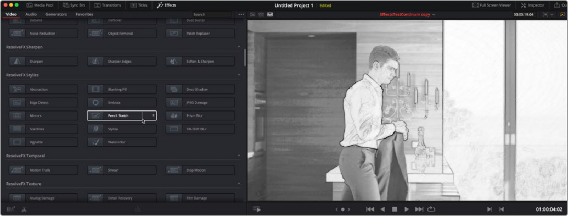
Scrubbing over an Effect Thumbnail previews that effect in the Viewer.
Audio Effects
Audio plugins let you process your audio in different ways, adjusting the tone using equalization, changing dynamics with compression, or adding effects such as echo, reverb, flange, or modulation. To activate a specific audio effect on a clip, simply drag the thumbnail of the selected effect to a clip on the upper or lower Timelines in the Cut page, or onto a clip in an audio track on the Edit page.
Once the effect has been dropped on a clip, its audio plugin controls will open for you to adjust the plugin’s parameters.