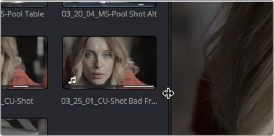
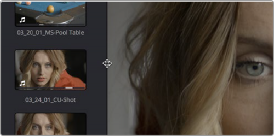
< Previous | Contents | Next >
The UI Toolbar for the Edit page, showing icons only, to save space
Each page has a different set of options that reflect the capabilities of that page.
Showing and Hiding Panels in the Workspace Submenu
This function provides the ability to turn on or off panels by choosing them in the Workspace > Show Panel in Workspace drop-down menu. The exact panels, such as Inspector, Media Pool, Metadata, etc., are dependent on which page you are working in. Alternatively, you can assign these panels keyboard shortcuts as well.
Adjusting the Size of Different Panels
You can resize adjacent panels in the interface by positioning the pointer at the border between any two panels, and dragging it to enlarge one and shrink the other.
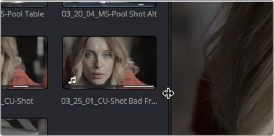
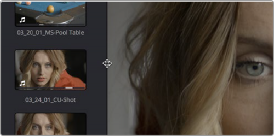
(Before/After) Resizing UI regions
Certain panels and palettes can be expanded, in the process rearranging another part of the UI, by clicking a small gray Expand button. For example, an expand button at the top right of the Keyframe Editor in the Color page can be clicked to make the Keyframe Editor wider, while at the same time hiding controls at the center to make room.


(Before/After) Expanding the Keyframe Editor
![]()
Certain vertically oriented panels, such as the Media Pool, Effects Library, Metadata Editor, and Inspector, can be set to either half-display-height or full-display-height sizes to quickly create more or less room for contents or controls whenever necessary. This is done by clicking a small button in the UI toolbar that toggles between expanding or contracting the UI element it controls.


(Left) The button for expanding a panel to full height, (Right) The button for contracting a panel to half height
The result is that the panel in question expands or contracts. The following screenshots show the Inspector of the Edit page in half height mode, where the Timeline is given room to expand, and in full height mode, where the Timeline becomes shorter, but there’s more room in the Inspector to see all of the controls.

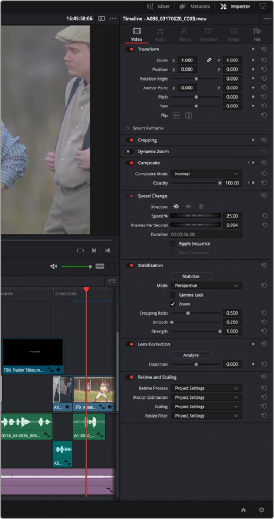
(Left) A half-height Inspector with more room for the Timeline, (Right) A full-height Inspector with more room for controls