
< Previous | Contents | Next >
The Timeline Viewer follows all of the same rules as the Source Viewer, with the addition that the Timeline Viewer also shows you how each clip in the Timeline looks with Fusion page and/or

NOTE: The Color Viewer Lookup Table options in the Color Management panel of the Project Settings only affect the GUI Viewer in the Color page. They do not affect the viewers in the Edit page.
NOTE: The Color Viewer Lookup Table options in the Color Management panel of the Project Settings only affect the GUI Viewer in the Color page. They do not affect the viewers in the Edit page.
NOTE: The Color Viewer Lookup Table options in the Color Management panel of the Project Settings only affect the GUI Viewer in the Color page. They do not affect the viewers in the Edit page.
Color page operations applied, since the Timeline Viewer is actually showing you the output of the Color page, so you can see every clip of your program in context of how the image is being affected by the DaVinci Resolve image processing pipeline.
Turning Grades and/or Fusion Effects Off in the Timeline Viewer
![]()
The Bypass Color Grades and Fusion Effects button/drop-down from the Color page is also available on the Edit page either via the View > Bypass Color and Fusion drop-down, or via a toggle button/ drop-down menu in the Timeline Viewer. If you choose Bypass All Grades or click the Viewer control, you’ll turn off whatever is checked in the optional menu, which lets you choose whether or not you want to bypass both Color and Fusion, or just one or the other.
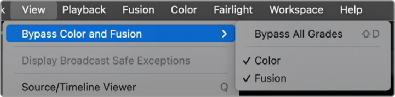
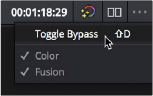
(Left) Menu commands for bypassing Color and Fusion, (Right) Edit page Timeline Viewer controls
Turning off color grades and Fusion effects is an easy way to improve playback performance on low power systems when you just need to make a quick set of edits, and it’s also a convenient way to quickly evaluate the original source media.
Timecode Toolbar on Edit Viewers
You can enable the same Timecode toolbar from the Media page in the Edit page. In the Edit page Source or Timeline Viewer, select the Option (3-dot) menu, and select Show Timecode Toolbar from the drop-down. The Timecode Toolbar shows the In/Out point timecodes, as well as the total duration set.

The Timecode toolbar activated in the Source monitor