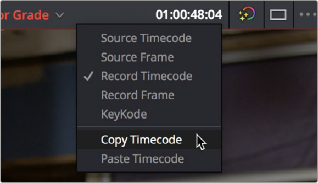
< Previous | Contents | Next >
overlay. For example, with this option enabled, if you perform a place on top edit, then the next time you drop a clip into the empty area to the left of the overlays, the result will be another place on top edit. This option is off by default.
Copy and Paste Timecode in Viewer Timecode Fields
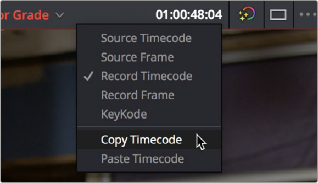
You can right-click on most Viewer timecode fields in the Media, Edit, and Color pages to choose Copy and Paste commands from a contextual menu for copying and pasting timecode values. You can also click in the timecode fields and use the normal Copy (Command-C), and Paste (Command-V) keyboard commands. This works even between pages. The timecode value you’re pasting must be valid timecode, for example you can’t paste 0 hour timecode onto a 1 hour timeline.
Right-clicking on a timecode field to use the Copy
Timecode command
![]()
Export The Current Frame from The Viewer
You can now export a still frame from the Viewer in the Media, Cut, and Edit pages.
1 Select either the Source or Timeline viewer for export.
2 Use the Viewer’s playback controls to navigate to the frame you want to export.
3 Select File > Export > Current Frame as Still.
4 Enter the name of the still frame in the File System viewer.
5 Enter the desired format of the still frame in the File System viewer.
6 Click on the Export button.
Metadata Editor
Both the Media and Edit pages have a Metadata Editor. In the Edit page, the Metadata Editor opens in the same place as the Inspector, to the right of the Source and Timeline Viewers. When you select a clip in the Media Pool or Timeline, its metadata is displayed within the Metadata Editor, and the title
bar indicates whether you’re evaluating a clip in the Timeline or Media Pool. If you select multiple clips, only the last clip’s information appears. The Metadata Editor’s header contains uneditable information about the selected clip, including the file name, directory, duration, frame rate, resolution, and codec.
Because there are so very many metadata fields available, two drop-down menus at the top let you change which set of metadata is displayed in the Metadata Editor.