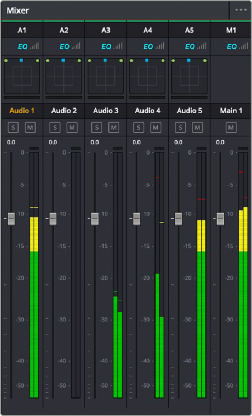
< Previous | Contents | Next >
The Audio Mixer provides a set of graphical controls you can use to set track levels, pan stereo audio, and mute and solo tracks, all while you continue to edit.
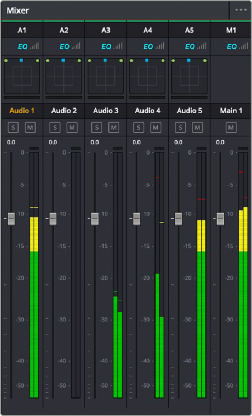
— Click the Mixer button on the Interface toolbar.
The Audio Mixer exposes a set of channel strips with controls that correspond to the tracks in the Timeline, and each channel strip displays a number of audio meters equal to the number of channels within that track. By default, a Main 1 channel strip appears all the way to the right that lets you adjust the overall level of the mix. However, if you add subs and mains on the Fairlight page, those will appear at the right of the mixer as well.
For more information about the use of the Mixer in the Edit page, see Chapter 44, “Working with Audio in the Edit Page.”
![]()
For more information about using the Mixer in the Fairlight page, see Chapter 173, “Mixing in the Fairlight Page.”
The Audio Mixer, with four channel strips corresponding to the four tracks in the Timeline
Displaying Audio Meters
If you just want to see your program’s levels, you can also switch to display the “Control Room” audio meters instead of the Mixer. How many audio meters appear depends on the current speaker configuration in the Video and Audio I/O panel of the System Preferences.
— Click the Mixer button on the Interface toolbar to display the audio panel, and then choose Meters from the option menu at the upper right-hand corner.