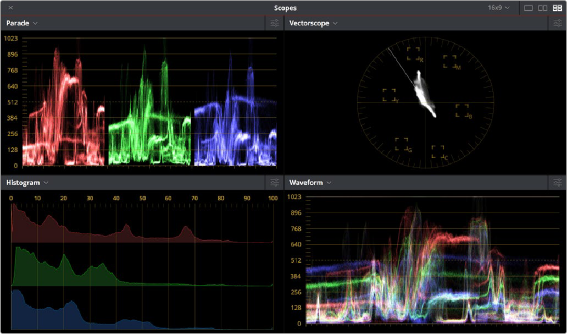
< Previous | Contents | Next >
DaVinci Resolve has a set of four real-time video scopes that you can use to monitor the internal data levels of clips in your project as you work. Each scope provides an unambiguous graphical analysis
of the various characteristics of the video signal, showing you the relative strength and range of individual color components including luma, chroma, saturation, hue, and the red, green, and blue channels that, together, comprise the color and contrast of the images in your program.
— Choose Workspace > Video Scopes > On/Off (Command-Shift-W) to open video scopes into a floating window.
— Choose Workspace > Dual Screen > On to open video scopes as part of a dual screen layout.
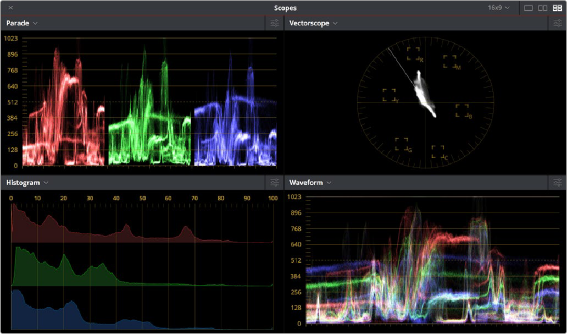
![]()
Video scopes in a floating window
The video scopes aren’t just available in the Color page. They’re also available in the Media, Cut, Edit, and Deliver pages for whenever you need to evaluate the video signal more objectively, such as when you’re setting up to capture from tape or scan from film, or when you’re setting up for output.
For more information on using the video scopes, see Chapter 124, “Using the Color Page.”