< Previous | Contents | Next >
Creating Blank and Stringout Timelines
If you’re cutting a new video or audio program, you’ll usually want a blank timeline. However, the same command can be used to create stringout timelines when putting together dailies by turning the “Empty Timeline” checkbox off.
1 (Optional) Select or create a folder in the Bin list in which to put the new timeline.
2 Do one of the following:
— Choose File > New Timeline (Command-N).
— Right-click within the Media Pool, and choose Timelines > Create New Timeline.
3 When the New Timeline Options window opens, set the following options:
— Start Timecode: You can change the Start Timecode if a specific start time is required.
— Timeline Name: Enter a name into the Timeline Name field.
— No. of Video Tracks: Enter how many video tracks you want to have. You can also drag within this field to adjust the number of video tracks with a virtual slider.
![]()
— Use Fairlight Preset: If this box is checked, it creates a timeline with pre-assigned audio tracks using a previously created Fairlight Configuration preset. A drop-down menu then appears, allowing you to select the specific preset for the Timeline. The preset is used in lieu of the No. Of Audio Tracks setting below. You can create Fairlight Configuration presets using the Fairlight Presets Library, available from the Fairlight menu. For more information, see Chapter 167, “Setting Up Tracks, Busses, and Patching.” in the DaVinci Resolve Manual. If you have no Fairlight Configuration presets saved, this option will not appear.
— No. of Audio Tracks: Enter how many audio tracks you want to have. You can also drag within this field to adjust the number of audio tracks with a virtual slider.
— Audio Track Type: Choose the channel mapping you want the new audio tracks to use.
— Empty Timeline: Checked by default, this sets new timelines to be created empty. If you turn off the Empty Timeline checkbox, the new Timeline that’s created will contain all media found in every bin within the Media Pool, effectively creating a stringout of everything you’ve imported.
— Use Selected Mark In/Out: Only available when “Empty Timeline” is turned off. When you turn this checkbox on, each clip’s duration in the new Timeline is defined by the In and Out points saved within each clip. If there are no In/Out points in a clip, the clip’s entire duration is used.
— Use Custom Settings: Click this button if you want to expose the Format, Monitor, and Output tabs that can expose unique settings for each timeline.
4 Click Create New Timeline.
TIP: If you’re going to be creating several new timelines with a specific set of parameters, you can open the User pane of the Preferences and edit the New Timeline Settings, found in the Editing panel. This will define new presets that populate the New Timeline Options window from that point forward.
TIP: If you’re going to be creating several new timelines with a specific set of parameters, you can open the User pane of the Preferences and edit the New Timeline Settings, found in the Editing panel. This will define new presets that populate the New Timeline Options window from that point forward.
TIP: If you’re going to be creating several new timelines with a specific set of parameters, you can open the User pane of the Preferences and edit the New Timeline Settings, found in the Editing panel. This will define new presets that populate the New Timeline Options window from that point forward.
A new timeline is created. If necessary, you can duplicate an existing timeline in order to alter an edit or create an alternate grade.