< Previous | Contents | Next >
Video Clean Feed (Studio Version Only)
A full screen Viewer for a secondary monitor connected directly to your computer is now available.
![]()
To activate this monitor select Workspace > Video Clean Feed, and select your display in the submenu.
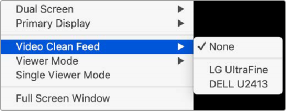
Selecting a secondary monitor for full screen display
Saving Custom Screen Layouts
If you’ve created a particular set of resized panels that you’ll want to use often, you can save it, alongside other frequently useful screen layouts you may have saved.
— To save a custom screen preset: Customize the various pages of DaVinci Resolve for the purpose at hand, then choose Workspace > Layout Presets > Save Layout As Preset. Enter a name into the Save Layout as Preset dialog, and click OK.
— To choose a previously saved screen preset: Choose Workspace > Layout Presets > LAYOUT NAME > Load.
— To update a previously saved screen preset: Choose the layout you want from the Workspace
> Layout submenu, make your changes, and then choose Workspace > Layout Presets > LAYOUT NAME > Update Preset.
— To delete a screen preset: Choose Workspace > Layout Presets > LAYOUT NAME > Delete Preset.
— To export a screen preset for use on another DaVinci Resolve installation: Choose Workspace > Layout Presets > LAYOUT NAME > Export Preset.
— To import a screen preset: Choose Workspace > Layout Presets > Import Layout as Preset.
Resetting to the Default Layout
If you don’t like the current layout and you want to go back to the default, choose Workspace > Reset UI Layout.
Undocking Specific Panels of the Interface
There are certain interface elements that can either be docked in their respective pages, or opened in separate windows.
Media Pool bins can be opened into floating windows simply by right-clicking on the bin and choosing Open As a New Window in the contextual menu. Even though you’re opening up the contents of the selected bin, you’re really creating another Media Pool, complete with Bin list, Browsing area, and all of the organizational controls found in the docked Media Pool. You can have as many floating Media Pools as you like. They can be dragged to other monitors, and they can be closed via a button at the upper left-hand corner of the title bar.
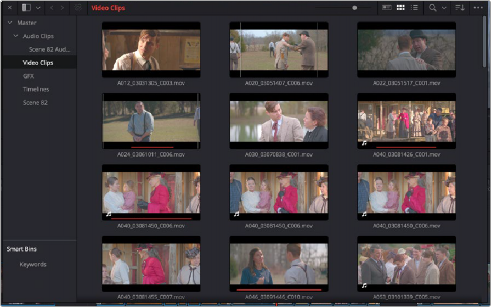
![]()
A floating Media Pool window
The video scopes let you precisely analyze the color and contrast of clips in the Color page.
They can be exposed in their docked position to the right of the Color page palettes by clicking the Video Scope button in the Color page toolbar.
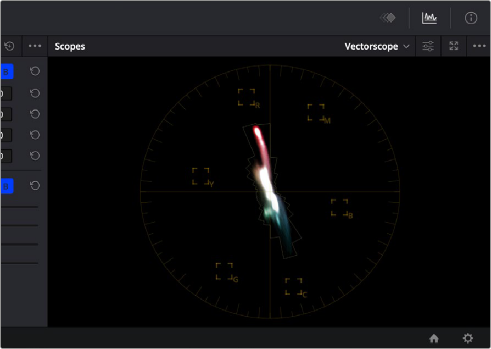
The video scope, docked next to the other palettes at the bottom of the Color page
Optionally, you can click the expand button at the top right of the video scope to open the video scopes into a floating window, within which you can display all four video scopes together, or individually, on any monitor connected to your workstation.
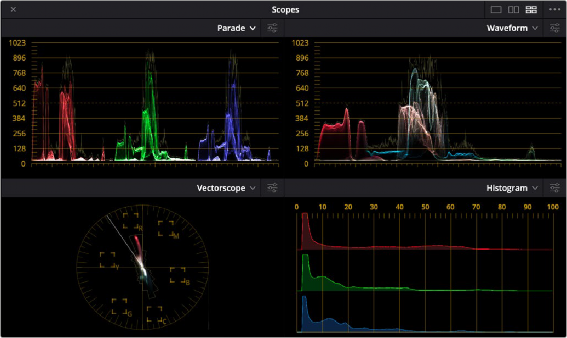
![]()