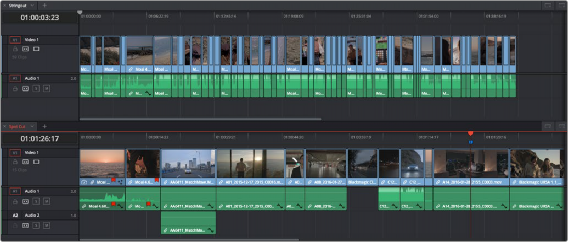
< Previous | Contents | Next >
While tabbed browsing is turned on, an Add Timeline button appears on the far right of the tab bar that enables you to stack two (or more) timelines one on top of another. This lets you have two (or more) timelines open at the same time, making it easy to edit clips from one timeline to another.
A good example of when this is useful is when you’ve created a timeline that contains a stringout of selects from a particular interview. You can stack two Timeline Editors, one on top of another, and then open the Selects Timeline at the top and the Timeline you’re editing into at the bottom. With this arrangement, it’s easy to play through the top timeline to find clips you want to use, to drag and drop into the bottom timeline to edit into your program.
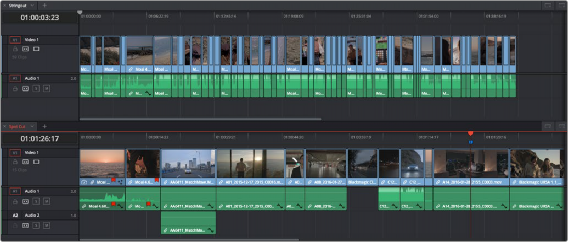
![]()
Two timelines stacked on top of one another
— Click the Add Timeline button at the right of the Timeline tab bar.
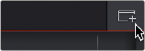
The button for adding a stacked timeline
Once you’ve enabled stacked timelines, each timeline has its own tab bar and an orange underline shows which timeline is currently selected.
At the right of each Timeline tab bar, a Close Timeline button appears next to the Add Timeline button, which lets you close any timeline and remove that timeline browsing area from the stack.
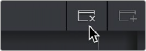
The button for closing a stacked timeline