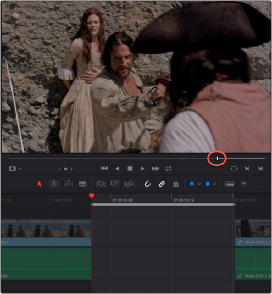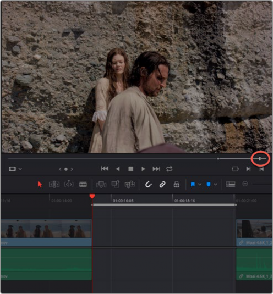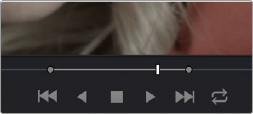
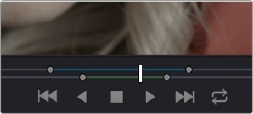
< Previous | Contents | Next >
1 Either skim a Media Pool thumbnail with Live Media Preview enabled in the Source Viewer’s option menu, or open a clip into the Source Viewer.
2 Use JKL, the Spacebar, the transport controls, or drag in the jog bar to move the playhead to where you want to set an In or Out point.
3 Do one of the following:
— To mark simple In and Out points: Use the In and Out buttons to the right of the transport controls, or press the I or O keys.
— To mark split In and Out points in preparation for making a split edit: Right-click the Jog Bar and choose Mark Split > Mark Video In (Shift-Option-I) / Mark Audio In (Command- Option-I) / Mark Video Out (Shift-Option-O) / Mark Audio Out (Command-Option-O).
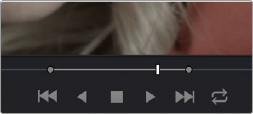
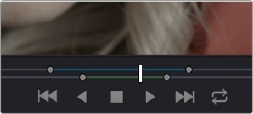
Marking In and Out points in the Source Viewer, both as simple (Left) and split edits (Right)
![]()
Simple In and Out points let you join the audio and video of two clips at a single edit point in the Timeline. However, setting split In or Out points sets you up to create split edits where the video is offset from the audio in a single step.
Clearing and Navigating In and Out Points
Once placed, you can also clear In and Out points you don’t want and move the playhead to In and Out points you might want to edit.
— To clear In or Out points: Move the pointer over a marked thumbnail in the Media Pool or over the Media Pool film strip, or open a clip in the Source Viewer, and then press Option-I to clear the current In point, or Option-O to clear the current Out point.
— To clear Split In or Split Out points: Press Shift-Option-X to clear the Video In and Video Out points. Press Command-Option-X to clear Audio In and Audio Out points.
— To clear both the In and Out points at once: With the pointer over a marked thumbnail in the Media Pool or over the Media Pool film strip, or with the Source Viewer selected, press Option-X.
— Press Shift-I to move the playhead to the current In point (Playback > Go To > In).
— Press Shift-O to move the playhead to the current Out point (Playback > Go To > Out).
The Go to In and Go to Out commands are capable of placing the playhead at the implicit (but unmarked) In and Out points defined by a three point edit you’re setting up, even when Preview Marks have not been enabled. For example, if you mark In and Out points in the Timeline, and you then mark an In point for a clip in the Source Viewer, pressing Shift-O (Go to Out) automatically moves the Source Viewer playhead to the frame that will be the Out point of that clip were you to execute this edit.