 Play in to Out: Plays forward only between the set In and Out range.
Play in to Out: Plays forward only between the set In and Out range.< Previous | Contents | Next >
 Play in to Out: Plays forward only between the set In and Out range.
Play in to Out: Plays forward only between the set In and Out range.
 Insert: Performs an Insert edit of the selected range into the Timeline.
Insert: Performs an Insert edit of the selected range into the Timeline.

Editing Text in the Transcription Window
Not everything transcribed in the audio of a clip is useful or wanted in the final transcription. Crew chatter, flubbed lines, and long silences can all be edited out, as well as mistakes fixed in the Audio Transcription process itself.
Selecting Text
In order to edit text, you first need to select it in the Transcription Window. There are a few ways of doing so, depending on how much text you wish to select.
![]()
— Double-click on the word to select it and highlight it in teal.
— Click and drag over the text you want to edit to select it and highlight it in teal.
— Triple-click on any word in the paragraph to select the whole paragraph and highlight it in teal.
— Press Command-A to select all of the text and highlight it in teal.
— Press Option-X to deselect the all of the text and highlight it in teal
Editing Text
Once any text is selected (highlighted in teal), you can right-click on it to bring up the editing options. Clicking on any of the editing tools executes the action.
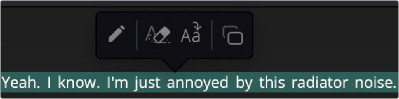
The Transcription Window Editing tools (l-r): Edit, Delete, Undelete, and Copy, accessed by right-clicking on any selected text.
— Edit: Clicking on this tool brings up a text field, where you can perform simple edits on the selected text. You can use this to correct the transcription in terms of incorrect words, spelling mistakes, and adjusting proper names. Radically altering the text, such as replacing an entire paragraph with a two or three word summary, will have unpredictable effects if used for editing. This action is undoable.
— Delete: Clicking this tool does not delete the selected text from the Transcription window as in a word processor, instead it will mark the text in orange with a strike-through. Any text thus marked will not appear in the exported transcript, nor will its range be inserted into the Timeline with any edit operation. This means a cut will appear in the Timeline where the deleted text range is in the transcript. Since the “deleted” words are all still there in the audio clip as they were recorded, it may be easier to think of this as an “exclude” operation rather than a deletion.
— Undelete: Clicking on this tool reverses any previous deletion. It changes the orange strike- through text back into normal text, allows it back into the exported transcription, and re-includes its range for editing purposes.
— Copy: Copies the selected range for use in other applications. There is no Paste command for the Transcription Window.
Understanding Silence (…) in the Transcription Window
![]()
In most shots, a significant portion of the audio clip will have no dialog at all. These silences are marked in the Transcription window as ellipses (…). As important as knowing where the dialog is, it’s also useful to know where it isn’t. These silences (…) can be treated just like words in the Transcription Window, meaning they can be deleted, and thus excluded from any editing operation.
For example, say you have a long interview with frequent pauses between questions. You could cut this long clip up manually by setting In and Out points and picking out the individual questions and answers. But, by using Audio Transcription and deleting all the silences (…) in the Transcription
Window and then editing that range into the Timeline, you would instantly have a series of individual clips laid down comprised of only the questions and the answers. This lets you automatically insert all of the relevant clips at once, without all the tedious scrubbing and setting of edit points for every single section of the clip in the Viewer.
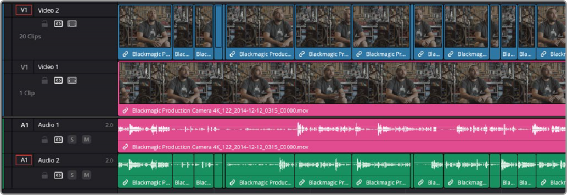
The original Interview clip (Tracks V1, A1 violet) and the same media with all silences removed using the transcription window (tracks V2, A2).
Note how it is automatically broken into individual question and answer clips.
Removing silences in the Transcript Window has many useful applications for both exporting a transcript and in text based editing, and so has a dedicated tool for deleting them all.