< Previous | Contents | Next >
To copy and paste numerical parameters from a field:
1 Right-click on the source field and choose copy (Command-C) from the drop-down menu.
![]()
2 Right-click on the destination field and choose paste (Command-V) from the drop-down menu.
Icons and Buttons
Some controls are exposed as icons and buttons, which you simply click to invoke whatever functionality they encompass.
![]()
A pair of buttons with icons to illustrate their functionality
Resetting Parameters
To reset any editable parameter to its default setting, double-click its text label, or click the reset button, if one appears. Master reset buttons, typically found in the headers of groups of controls, reset all controls in that group. Individual reset controls that appear to the right of parameters typically only reset that one parameter. If you don’t see a reset control, then double-clicking the name of the parameter should work.
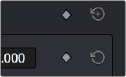
Reset button
Using a Mouse or Other Input Device
Resolve uses all three buttons of a multi-button mouse, or the three buttons available on other type of input devices, when available. This section provides a brief summary of all the different ways these three mouse buttons can be used.
Left Button
The left button is always referred to as a click, as in, “click the auto select button.” You click to turn buttons or other controls on or off, to make selections, and to give areas of the Resolve UI focus so that keyboard shortcuts will do whatever is specific to that panel or area of the user interface.
Double-clicking the left button usually opens items that are openable, such as opening a clip from the Media Pool into the Source Viewer. You can also use double-clicking to do things like selecting nodes in the Node Editor of the Color page.
Right Button
![]()
The right button is referred to as a right-click, as in, “right-click a clip in the Media Pool.” Right-clicking an item or area of the Resolve interface usually opens a contextual menu, exposing additional commands that are specific to the item or area you’ve right-clicked.
However, some areas of the UI use right-clicking in special ways. For example, when you’re using a color adjustment curve in the Curve palette of the Color page, right-clicking a control point deletes that point.
Middle Button
The middle button (usually the scroll wheel button, but you may have to turn this on in the Mouse panel of the System Preferences) is referred to as a middle-click, which does different things in different places.
— In all pages, rolling the scroll wheel while the pointer is within a viewer lets you zoom into and out of the image being displayed when you need to do more detailed work.
— In all pages and panels, pressing and holding middle-click and dragging inside a panel allows you to scroll the view of the panel’s data in the direction that you drag.
— In the Color page, you can move the pointer over the Thumbnail timeline and roll up to scroll to the right or roll down to scroll to the left. You can also roll the scroll wheel while the pointer is within the Mini-timeline to zoom into or out of the currently displayed area. Rolling up zooms out, while rolling down zooms in.
— Middle-clicking and dragging within a viewer lets you drag the image to pan it around, which is useful after you’ve used the scroll wheel (or scroll behavior) of your mouse to zoom in.
— You can middle-click and drag within the Edit page Timeline to quickly pan around your edit.
— You can also use middle-click to copy a grade in the Thumbnail timeline of the Color page, by first selecting the clip that you want to copy TO (with a simple click) and then middle-clicking the clip or gallery still you want to copy a grade FROM.

TIP: If you’re using a pointing device that lacks a third button option, check to see if there are any third party utilities or drivers that can enable this for you.
TIP: If you’re using a pointing device that lacks a third button option, check to see if there are any third party utilities or drivers that can enable this for you.
TIP: If you’re using a pointing device that lacks a third button option, check to see if there are any third party utilities or drivers that can enable this for you.
— Lastly, if you’re drawing a Bezier window in the Color page Viewer using the Window palette, then middle-clicking a control point will delete that point.
![]()