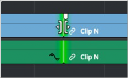
< Previous | Contents | Next >
Selecting Edits in the Timeline
A variety of editing and trimming methods require you to select an edit point, or part of an edit point, in order to resize, ripple, or roll an edit. You can do so using the mouse or using the keyboard.
— To select an edit to roll: Move the mouse to the center of an edit point, and when the ripple cursor appears, click to select the edit.
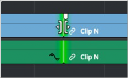
Selecting an edit point to roll
— To select just the incoming or outgoing half of an edit point to resize or ripple: Move the mouse to the left or right of the center of an edit, and when the resize/ripple cursor appears, click to select that portion of the edit.
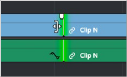
![]()
Selecting incoming or outgoing halves of an edit point to resize or ripple
— To select multiple roll points: Command-click the center of multiple edit points. Command-click a selected edit point to deselect it.

Command-clicking the center of several edits to prepare to roll them all
— To select multiple ripple points: Command-click the left or right sides of multiple edit points.

Command-clicking the left or right of several edits to ripple them all
— To drag to select many edit points: Select the Trim tool (T), and drag a bounding-box over the edit points you want to select. You can press U to switch all selected edit points among rippling incoming edits, rippling outgoing edits, and rolling edits.
