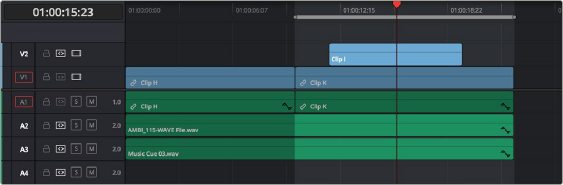
< Previous | Contents | Next >
Using Auto Select Controls to Control Other Operations
Other operations that are affected by the Auto Select controls include any command that uses “the clip on the lowest-numbered track with Auto Select enabled” to define what happens. This includes Copy and Paste, Mark Clip, Go To Next Edit/Previous Edit, the Selection Follows Playhead mode, Next Gap/Previous Gap, and so on (a full list of affected operations appears later).
A common example of when this is important is whenever you use the Mark Clip command to automatically set In and Out points to match the duration of a clip on the Timeline. If that clip happens to be at a section of the Timeline where there are multiple superimposed clips, each of which has a different duration, then by default the In and Out points (first and last frames) of the clip on the lowest numbered track is used to set Timeline In and Out points when you use Mark Clip.
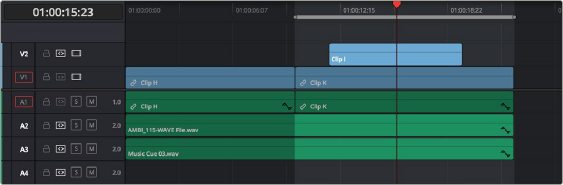
![]()
Using Mark Clip with all Auto Select controls enabled, the clip on the lowest- numbered video track with Auto Select enabled defines the result
However, if you disable the Auto Select control of track V1, then whichever clip is on the lowest video track with Auto Select still enabled is used as the target clip for the Mark Clip operation. In this example, the shorter clip on track V2 now sets the locations of the In and Out points.

Using Mark Clip with Auto Select controls enabled
— To toggle Auto Select for any track: Click any track’s Auto Select control.
— To toggle Auto Select for video tracks: Press Option-F1 through F8 to toggle Auto Select on the corresponding tracks.
— To toggle Auto Select for audio tracks: Press Option-Command-F1 through F8 to toggle Auto Select on the corresponding tracks.
— To toggle all video track Auto Select tracks off and on: Press Option-F9.
— To toggle all audio track Auto Select tracks off and on: Press Option-Command-F9.
— To “solo” Auto Select for a track and disable Auto Select on all other tracks: Option-click any Auto Select control to leave that control on while turning off all other Auto Select controls of that type (video or audio).
— To turn all audio or video Auto Select controls on and off: Shift-click any video or audio Auto Select control to toggle on or off all Auto Select controls of that type (video or audio).
— Cutting, ripple cutting, copying, or deleting clips: When using Timeline In and Out points to delete a range of media from the Timeline, only media on tracks with an enabled Auto Select control will be cut, copied, or deleted.
— Deleting gaps: When selecting and deleting gaps in the Timeline, clips on other tracks that overlap the selected gap will also be deleted on tracks with an enabled Auto Select control. Media to the right of affected tracks will ripple left to close the gap.
![]()
— Selecting edit points using the keyboard: When you press V to select the nearest edit point, the edit point on the lowest track with Auto Select enabled is selected. When pressing the Up Arrow and Down Arrow keys to move the selection from edit point to edit point, edit points on tracks with a disabled Auto Select control are ignored.
— Selecting clips using the keyboard: When a clip is selected, you can press the Up Arrow and Down Arrow keys to move the selection from clip to edit clip, but clips on tracks with a disabled Auto Select control are not seen by this operation.
— Using Mark Clip: When using the Mark Clip command, clips on tracks with disabled Auto Select controls are ignored. This lets you choose a target clip to use for marking the clip when there are multiple overlapping superimposed clips.
— Match Frame: When making a Match Frame operation, clips on tracks with disabled Auto Select controls are ignored. This lets you choose a target clip to use for matching a frame when there are multiple overlapping superimposed clips.
— Rippling the Timeline during a trim operation: Tracks with Auto Select turned off will not be rippled. For more information on the rules of ripple trimming, see Chapter 43, “Trimming.”
— Pasting clips: All copied clips will be pasted to the lowest numbered track with Source Control enabled. If all tracks of a particular type have their Auto Select controls turned off, then no clips of that type will be pasted at all.
— Paste Insert: Tracks with Auto Select turned off will not be rippled or affected by clips being pasted via a Paste Insert command.
— Using the insert or ripple overwrite edits: Only clips on tracks with Auto Select turned on will be rippled during an insert edit or ripple overwrite edit.
— Finding gaps: When using Playback > Previous Gap (Command-Option-Semicolon) or Next Gap (Command-Option-Apostrophe), gaps on tracks with Auto Select disabled will be ignored.
— Using Selection Follows Playhead: When you turn on “Selection Follows Playhead” so that the clip intersecting the position of the playhead is automatically selected. If multiple clips are
intersecting the playhead, the clip on the highest track will be selected. Clips on tracks with Auto Select disabled will not be selected.