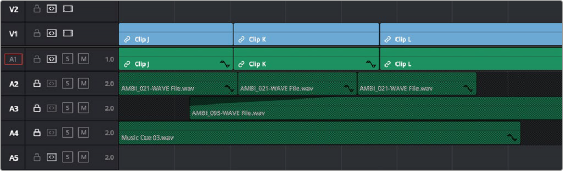
< Previous | Contents | Next >
Locking Tracks You Don’t Want to Change
Another step you can take to prepare before performing any kind of editorial operation is to lock tracks with media that you don’t want to be affected by whatever it is you’re about to do. For example, if you have a complex set of music edits on track A3 that you don’t want to be affected by operations that will ripple the Timeline, you can lock track A3 so those clips remain unaffected.
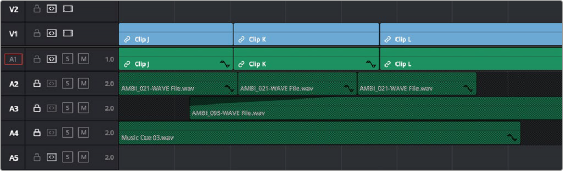
Tracks V2, V1, and A1 are unlocked, while tracks A2, A3, and A4 are locked
![]()
Clips on locked tracks cannot be moved, deleted, cut, or otherwise affected by editorial operations. Furthermore, parameters of locked clips cannot be edited in the Inspector. However, clips on locked tracks can be graded and otherwise modified in the Color page.
— Click any track’s lock control to toggle lock on and off.
— Shift-click any track’s lock control to toggle locking on and off for all tracks.
— Press Option-Shift-1 through 8 to lock or unlock tracks V1 through V8.
— Press Option-Shift-9 to lock or unlock all video tracks.
— Press Option-Shift-F1 through F8 to lock or unlock tracks A1 through A8.
— Press Option-Shift-F9 to lock or unlock all audio tracks.
Position Lock for Finishing
In a nutshell, turning position lock on prevents clips from being moved to the left or right, and it prevents all ripple operations. This is primarily useful when you’re near the end of post on a project for which the cut has been locked (or at least as “locked” as directors and producers allow any more), but you still need to make surgical changes that don’t risk throwing the video out of sync with audio that may be being edited and mixed elsewhere because of an accidentally rippled edit.
With position lock on, you can still make edits (such as Replace), slip clips, roll edits, add Resolve FX and other Open FX, and alter all manner of effects in the Inspector. You just can’t do anything that alters the position of clips in the Timeline, or ripples entire sections of the Timeline.
There are two ways you can enable Position Lock.