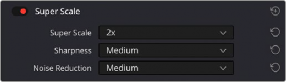
< Previous | Contents | Next >
Using Super Scale in the Inspector is functionally equivalent to setting the same controls for the media clip in the Clip Attributes. This means that changing this setting affects all of the additional edits referencing the selected media as well.
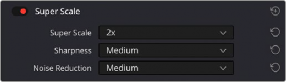
The Super Scale parameters
The Super Scale group has the following parameters that affect the quality and clip scale:
— Super Scale: Lets you choose the amount of scaling required. The options are: 2x, 2x Enhanced, 3x, or 4x.
— Sharpness: Lets you choose the amount of detail in the scaling. This is limited to Low, Medium, or High, unless the Super Scale Mode is set to 2x Enhanced, which allows you to apply variable sharpness. You will want to balance this setting against Noise Reduction.
— Noise Reduction: Lets you choose the amount of noise reduction in the scaling. This is limited to Low, Medium, or High, unless the Super Scale Mode is set to 2x Enhanced, which allows you to apply variable noise reduction. You will want to balance this setting against Sharpness.
![]()
Audio
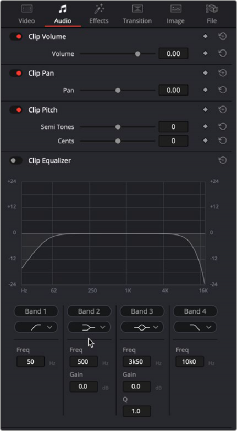
The Audio tab contains four commonly used audio controls for video editing purposes, including Clip Volume, Clip Pan, Clip Pitch, and Clip Equalizer.
— Clip Volume: Each clip has a single volume control that corresponds to the volume overlay over each audio clip.
— Clip Pan: (Only exposed for clips) A simple Pan slider that controls stereo panning.
— Voice Isolation (Studio Version Only): Voice Isolation is a plugin that can remove loud, undesirable sounds from existing voice recordings. This effect utilizes AI to provide models that let you completely remove undesired sounds. The AI model is trained for any type of human voice, male or
female, young or old, so you can get incredible results that isolate dialog from background sounds in a recording, including everything from air conditioning or fans to extremely loud sounds like a jackhammer, restaurant background noise, or music playing at the
same time that the subject is speaking, and so on.
The Audio Inspector parameters
— Amount: Lets you adjust the amount of voice isolation processing.
— Dialogue Leveler: The Dialogue Leveler analyzes source material to detect dialog, and then “ride down” louder areas, “lift up” softer areas, and lower background sounds that are not dialog. It works without typical dynamics processor “pumping” (compression/limiting) or other obvious side effects, and produces results similar to detailed manual clip gain adjustments or by carefully “riding” the track with fader automation.
— Preset Menu: The preset menu provides the following options:
— Optimized for most sources: This option is selected by default and works well as for most sources.
— More lift for low levels: Select this option if the source has more low level dialog that you want to boost.
— Lift soft whispery sources: Select this option if the source has whispered dialog and background noise.
— Reduce Loud Dialogue: When enabled, louder dialogue is ridden downward on peaks, and acts somewhat like a “perfect limiter” where you don’t have to adjust threshold or time constants. Due to the “near real time” aspect, analysis occurs prior to audible playback for optimal results.
— Lift Soft Dialogue: When enabled, finds low level dialogue and lifts and evens out material that is more variable in level and softer, but because the process is dialogue focused it doesn’t tend to raise background sounds (unless they are happening at the same time as the dialogue itself).
![]()
More often than not, the Lift Soft Dialogue option is the most useful of the three options, as it makes less audible lines of dialogue more audible and naturally smooth, while not boosting background noise.
— Background Reduction: When enabled, reduces background sounds by focusing on dialogue and gently removing them based on the internal presets (Preset menu).
— Output Gain: Adjust the Output Gain by clicking and dragging on the Output Gain control or by entering a value in the numeric field (Output Gain control in dB with 0 to +6 dB range with .1dB resolution).
— Clip Pitch: Lets you alter the pitch of a clip without changing the speed. Two sliders let you adjust clip pitch in semi tones (large adjustments, a twelfth of an octave) and cents (fine adjustments, 100th of a semi tone).

NOTE: There are many more refined plugins and effects for audio clips in the Audio FX library. If you apply any of these, the controls will appear in the Inspector’s Effects tab Audio section, instead of here.
NOTE: There are many more refined plugins and effects for audio clips in the Audio FX library. If you apply any of these, the controls will appear in the Inspector’s Effects tab Audio section, instead of here.
NOTE: There are many more refined plugins and effects for audio clips in the Audio FX library. If you apply any of these, the controls will appear in the Inspector’s Effects tab Audio section, instead of here.
— Clip Equalizer: Each clip also has a four-band EQ, complete with low-pass, high-pass, and parametric settings for fine tuning and problem-solving audio issues at the clip level.