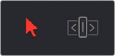
< Previous | Contents | Next >
Rolling Clips in Selection Mode
After editing a series of clips into a timeline, the next thing even the most careful of editors probably needs to do is to start making changes. The simplest changes are made in Selection Mode, using the regular arrow pointer.
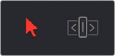
The Selection Mode button at left is enabled; the Trim mode button at right is disabled
This is the default mode when you open DaVinci Resolve, and allows you to move clips to other places in the Timeline, resize them to make them longer or shorter, and roll the edit points between two clips to move the edit to an earlier or later position on the Timeline. What this tool does depends entirely on what you click to select as you work.
![]()
1 Click the Selection Mode tool (the arrow), or press A.
2 Do one of the following:
— To move clips in the Timeline: Drag any clip in the Timeline to any other position. If you drag a clip to overlap another clip, the clip you’re dragging overwrites the clip you’re dropping it onto.
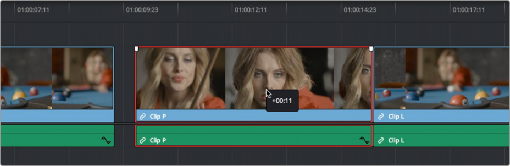
Moving a clip in the Timeline to overwrite part of another clip; a tooltip shows you how many frames you’ve moved
— To move clips in the Timeline up or down to other tracks while keeping them at the same time: Hold the Shift key down while dragging clips up or down in the Timeline. Or, you can hold the Option key down and press Up or Down Arrow.
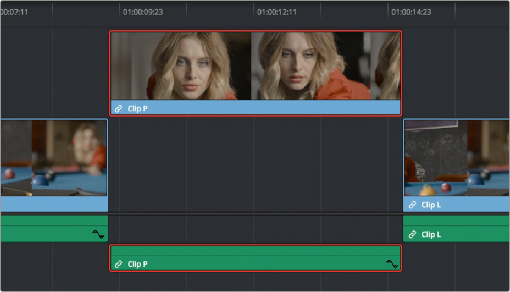
Moving a clip into another track without sliding it in time by holding the Shift key down
![]()
— To shorten or lengthen clips: Move the Selection Mode pointer over the beginning or end of a clip, and when it turns into the Resize cursor, drag the In or Out point to the left or right to change the clip’s length. As you do so, the audio will scrub along with the Resize cursor.
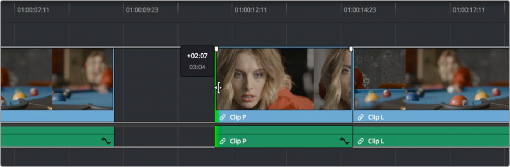
Resizing a clip in the Timeline to create a gap; a tooltip shows the offset, and outlines show you how much media is available in the clip being adjusted
— To roll any edit: Move the Selection Mode pointer over any edit point, and when it turns into the Roll Edit cursor, drag it to the left or right to move the edit point while simultaneously resizing the outgoing and incoming edits points of the two clips surrounding it. As you do so, the audio will scrub along with the right clip’s In point.
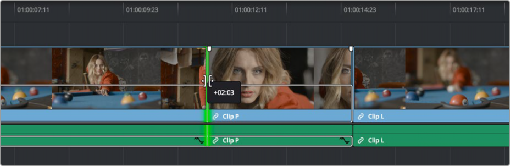
Rolling an edit; a tooltip shows the offset, and an outline shows the available area you can roll within
1 Press A to choose Selection Mode.
2 Do one of the following:
— To roll any edit incrementally: Select the closest edit point to the playhead using the V key, moving the selection to another edit, if necessary, by using the Up Arrow and Down Arrow keys. Then press the Comma key (nudge 1 frame left) or Period key (nudge 1 frame right) to roll the selected edit to the left or right. Shift-Comma and Shift-Period nudges by 5 frames.
— To roll any edit using the playhead: Select the closest edit point to the playhead using the V key, moving the selection to another edit, if necessary, by using the Up Arrow and Down Arrow keys. Then use the JKL keys to move the playhead to the frame you want to move the edit to, and press E to do an “extend” edit.
— To shorten or lengthen clips incrementally: Select the closest edit point to the playhead using the V key, then use the U key to toggle the selection among the end of the outgoing clip and the beginning of the incoming clip. Then, press the Comma key (nudge 1 frame left) or Period key (nudge 1 frame right) to shorten or lengthen that side of the clip. If you nudge one end of a clip to overlap another, the clip you’re nudging overwrites the adjacent clip. Shift- Comma and Shift-Period nudges by 5 frames. In Selection mode, this either leaves a gap or overwrites neighboring clips.
![]()
— To shorten clips using the playhead: Use the JKL keys to move the playhead over the frame in the Timeline where you want to set a new In or Out point for that clip, then press Shift-Left Bracket ([) to “trim start,” or Shift-Right Bracket (]) to “trim end.” No selection is necessary. In Selection mode, this leaves a gap.
— To lengthen clips using the playhead: Select the closest edit point to the playhead using the V key, then use the U key to toggle the selection among the end of the outgoing clip and the beginning of the incoming clip. Then, use the JKL keys to move the playhead to the frame to want to extend that edit point to, and press E to do an “extend” edit. In Selection mode, this overwrites neighboring clips.
— To move clips forward or back in the Timeline: To select a clip in preparation for moving it, either click it, or use the Spacebar or JKL keys to move the playhead over it and press Shift-V. Then press the Comma key (nudge 1 frame left) or Period key (nudge 1 frame right) to move the clip to the left or right. If you nudge a clip to overlap another clip, the clip you’re nudging overwrites the adjacent clip. Shift-Comma and Shift-Period nudges by 5 frames. In Selection mode, this leaves a gap.
— To move clips up or down to other tracks: To select a clip in preparation for moving it, either click it, or use the Spacebar or JKL keys to move the playhead over it and press

TIP: You can hold down the Shift key while nudging a selection to do a “fast nudge.”
The duration of a fast nudge is customizable in the Editing panel of the User Preferences. By default it’s five frames, but you can set it to whatever you want.
TIP: You can hold down the Shift key while nudging a selection to do a “fast nudge.”
The duration of a fast nudge is customizable in the Editing panel of the User Preferences. By default it’s five frames, but you can set it to whatever you want.
TIP: You can hold down the Shift key while nudging a selection to do a “fast nudge.”
The duration of a fast nudge is customizable in the Editing panel of the User Preferences. By default it’s five frames, but you can set it to whatever you want.
Shift-V. Then, press Option-Up Arrow to move the Video and Audio of that clip to the next higher-numbered track, or press Option-Down Arrow to move the Video and Audio to the next lower-numbered track.