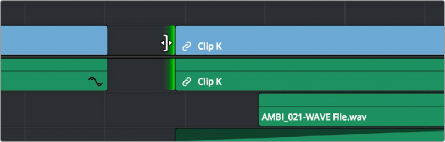
< Previous | Contents | Next >
The start and end of gaps can also be rippled using the Trim tool. For more information,
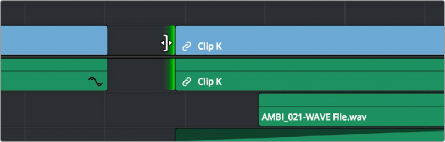
Using the Trim tool to ripple the Out point of a gap to narrow it
Modifying Clip Duration Via Timecode
![]()
You can change a clip’s duration numerically in one of two ways.
1 Decide if you want to ripple the Timeline or overwrite neighboring clips when you change a clip’s duration. If you want to ripple the Timeline, choose the Trim tool. If you want to overwrite neighboring clips or leave a gap, choose the Selection tool.
2 Do one of the following:
— Select a clip and choose Clip > Change Clip Duration.
— Right-click any clip in the Timeline and choose Change Clip Duration from the contextual menu.
3 When the Edit Duration Change dialog appears, enter a new duration in the Timecode field, and click Change. For more information on timecode entry, see “Moving the Playhead Using Timecode” in Chapter 35, “Preparing Clips for Editing and Viewer Playback.”
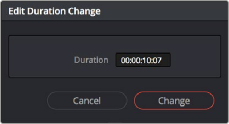
A window for changing the duration of a clip in the Timeline