
< Previous | Contents | Next >
— To split many clips: Click the Razor Edit mode button (or press B), and then click clips in the Timeline to split as many clips as you want.
— To split clips using the DaVinci control panel on the Color page: Move the playhead to the frame you want to split, then press SHIFT UP and SPLIT/UNDO on the T-bar panel.

TIP: Using the Blade Edit Mode or Split Clip command on a clip that’s currently selected preserves the selection on the first half of the clip after cutting.
TIP: Using the Blade Edit Mode or Split Clip command on a clip that’s currently selected preserves the selection on the first half of the clip after cutting.
TIP: Using the Blade Edit Mode or Split Clip command on a clip that’s currently selected preserves the selection on the first half of the clip after cutting.
— To join clips using the DaVinci control panel on the Color page: Move the playhead to the edit point you want to join, and press SHIFT UP and JOIN/REDO on the T-bar panel. Both clips must be from the same media file, and the frames to either side of the edit point need to be continuous for those clips to be joined.
Through Edits
![]()
When you split a clip, a through edit appears to show that you currently have an edit with continuous timecode running from the outgoing to the incoming half. This is called a through edit, and is displayed with a dotted line running along its edge so you know that it’s special.
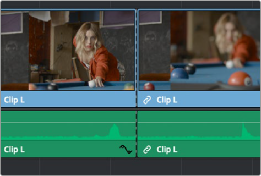
A through edit seen in the Timeline
— Select it in the Timeline, and press Delete.
TIP: You can show an isolated list of every through edit in the Timeline by opening the Edit Index and choosing “Show Through Edits” in the Edit Index Option menu. Clicking any item in the list jumps the playhead to that through edit, making it easy to check all the through edits in a timeline to see if they’re necessary or not.
TIP: You can show an isolated list of every through edit in the Timeline by opening the Edit Index and choosing “Show Through Edits” in the Edit Index Option menu. Clicking any item in the list jumps the playhead to that through edit, making it easy to check all the through edits in a timeline to see if they’re necessary or not.
TIP: You can show an isolated list of every through edit in the Timeline by opening the Edit Index and choosing “Show Through Edits” in the Edit Index Option menu. Clicking any item in the list jumps the playhead to that through edit, making it easy to check all the through edits in a timeline to see if they’re necessary or not.
— Right-click a through edit in the Timeline, and choose Delete Through Edit.