< Previous | Contents | Next >
While it’s convenient to be able to edit overlapping clips on multiple video tracks to try slipping clips back and forth, or to stack multiple takes or versions of a VFX clip, there comes a time when all those unnecessary clips take a toll on the visual organization of your timeline, not to mention your colorist’s sanity. For this reason, a trio of commands for cleaning up your timeline have been added to the Timeline > Clean Up Video Tracks menu. These are:
— Flatten Unused Clips: All superimposed clips with In and Out points that are aligned with clips below them are moved down to track V1, so long as they don’t have any kind of opacity, composite mode, transition, or fade effect applied to them making them a compositing effect.
— Disable Unused Clips: All clips that are underneath superimposed clips that don’t have any kind of opacity, composite mode, transition, or fade effect applied to them are disabled.
![]()
— Change Unused Clips Color: All clips that are underneath superimposed clips that don’t have any kind of opacity, composite mode, transition, or fade effect applied to them have their color changed to whatever you select.
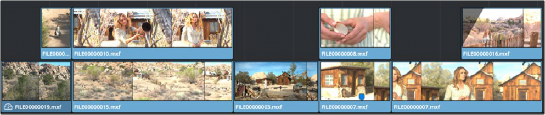
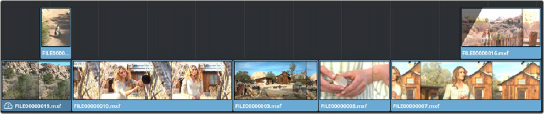
(Top) The original timeline, (Bottom) The Flatten Unused Clips command is used to move superimposed clips with In and Out points that match other clips underneath them to track V1 to simplify the Timeline for future work