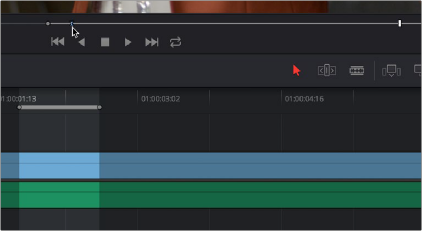
< Previous | Contents | Next >
Dragging Preview Marks to Change an Edit
You can drag preview marks to alter the edit you’re about to make. When you drag a preview mark, the corresponding In or Out point that’s opposite the Viewer with focus is altered to accommodate the new three-point edit you’re setting up. For example, if you have an In point in the Source Viewer, and In and Out points set in the Timeline, a preview mark appears in the Source Viewer to show the Out point that will be used to edit the clip in the Source Viewer into the Timeline. However, you can drag this preview mark to the left in the Source Viewer, and the result will be that the Out point in the Timeline will move along with it, since you’re retiming the edit.
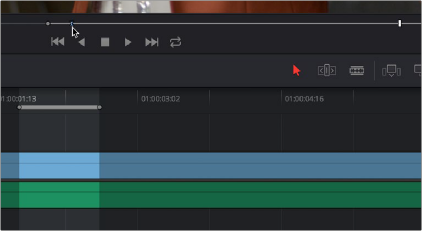
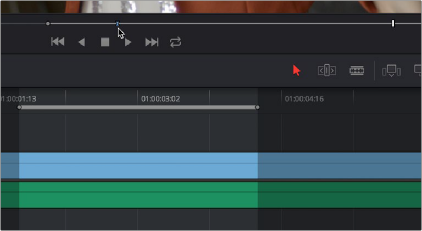
![]()
Dragging a preview mark in the Source Viewer changes the opposite edit point in the Timeline
The Rules of Three-Point Editing
In the previous examples, three-point editing was being used by virtue of source In and Out points being set to define a range of the source clip to be edited into the Timeline, and the Timeline playhead being used as the acting Timeline In point; three points defined the edit to be made. However, three- point editing is also very useful when you need to overwrite sections of a previously edited timeline with new source clips in a controlled manner, such as when adding an insert shot to a scene to cover a particular change you’re making that would break continuity.
Depending on the combination of Source and Timeline In and Out points you set, the following rules govern three-point editing:
— If there is no In point in the source clip: The first frame of media will be used as the acting source In point. This can be seen by the thick bar that extends to the left of the Out point in the Source Viewer’s jog bar.

A thick bar indicates which part of the source clip will be used in the absence of a Source In point
— If there is no Out point in the source clip: The last frame of media will used as the acting source Out point. This can be seen by the thick bar that extends to the right of the In point in the Source Viewer’s jog bar.

A thick bar indicates which part of the source clip will be used in the absence of a Source Out point
— If there are no In or Out points in the Timeline: The playhead will be used as the acting Timeline In point.
![]()
— If you set a Timeline In point but no Timeline Out point: The whole range from the In to Out points of the source clip is edited into the Timeline such that the Source In point is aligned with the Timeline In point. This can be seen by the thick bar that extends to the right of the In point in the Timeline Ruler.
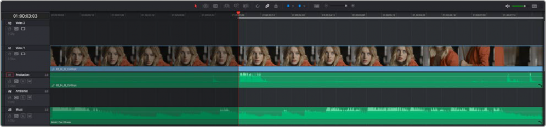
A thick bar indicates where the Source clip will be edited in the absence of a Timeline Out point
— If you set a Timeline Out point but no Timeline In point: The incoming source clip will be backtimed so the Out point of the source clip is aligned with the Timeline Out point. This can be seen by the thick bar that extends to the left of the Out point in the Timeline Ruler.
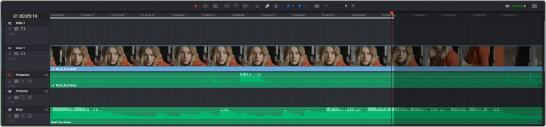
A thick bar indicates a backtimed edit in the absence of a Timeline In point