
< Previous | Contents | Next >
— If you set Timeline In and Out points but only a Source Out point: In this case, the incoming source clip will also be backtimed so the Out point of the source clip is aligned with the Timeline Out point, with the Timeline edit points defining the duration of the source clip being edited.

TIP: If you want to use all four Source and Timeline edit points to retime a source clip to fit into a specific range of the Timeline, use a Fit to Fill edit instead of an overwrite edit.
TIP: If you want to use all four Source and Timeline edit points to retime a source clip to fit into a specific range of the Timeline, use a Fit to Fill edit instead of an overwrite edit.
TIP: If you want to use all four Source and Timeline edit points to retime a source clip to fit into a specific range of the Timeline, use a Fit to Fill edit instead of an overwrite edit.
— If you set all four Source In and Out and Timeline In and Out edit points: The Timeline edit points dictate the duration of source clip that is edited into the Timeline, and the frame at the Source In point is aligned with the Timeline In point, unless you perform a Fit to Fill or ripple overwrite edit, both of which can be done as four-point edits.
Editing Rules for Split In and Out Points
If you’ve created split In and Out points in the Source Viewer or Timeline, the following rules apply:
— If the Source Viewer has split In and Out Points: The leftmost split point of the incoming clip, whether video or audio, will be aligned with the playhead when the clip is edited; the other split point will be offset to the right.
![]()
— If the Timeline has split In and Out Points: The In point of the incoming clip will be aligned with the leftmost split point, whether video or audio; the accompanying audio or video In point will be offset to the split point to the right.
Editing a Specific Range of the Source Clip Into the Timeline
This section provides some common examples of three-point editing when performing edits in the middle of a previously edited timeline. In the following example, you have a specific range of source media that you need to edit into the Timeline, and you don’t particularly care what gets overwritten in the Timeline by the incoming clip.
1 Set In and Out points in a source clip, either in the Media Pool or in the Source Viewer.
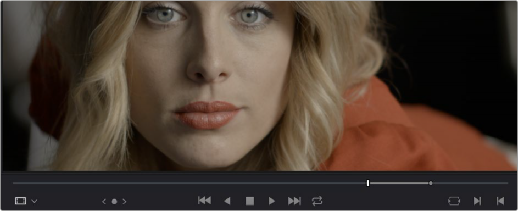
Setting source clip In and Out points