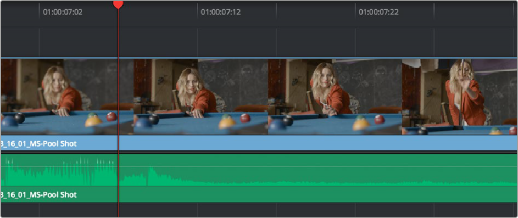
< Previous | Contents | Next >
2 To set where you want the incoming clip to go, set the destination control to the tracks you want to edit onto, and then do one of the following:
— Move the Timeline playhead to the frame you want to use as the Timeline In point for the edit.
— Set a Timeline In point for the edit.
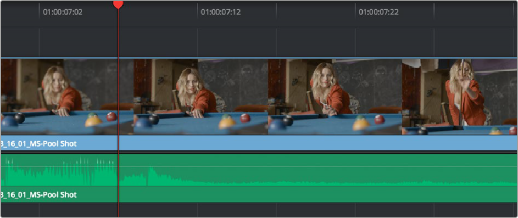
Using the playhead to act as a Timeline In point
![]()
3 To make the edit, click the Overwrite Clip button in the toolbar, press the F10 key, or drag a clip onto the appropriate overlay in the Timeline Viewer.
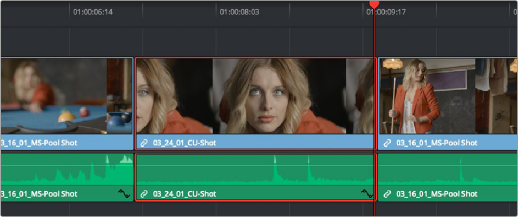
The resulting edit; the duration of the source clip defines the duration of the edit
Editing Part of a Source Clip to Fit Into a Specific Range of the Timeline
In this example, you have a section of a clip or a gap in the edited sequence of clips in the Timeline that you want to fill with as much of the current source clip as it will take to “plug the hole.”
1 Set an In point in the source clip, if necessary, to define the first frame of the range of source media that you want to edit into the Timeline.
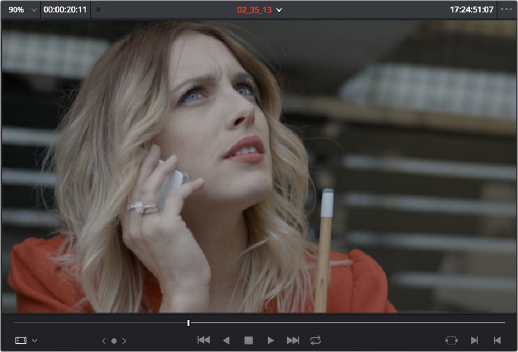
Setting a source clip In point only
![]()
2 Set In and Out points in the Timeline to set both where you want the incoming clip to go, and how much of the incoming clip you want to use.
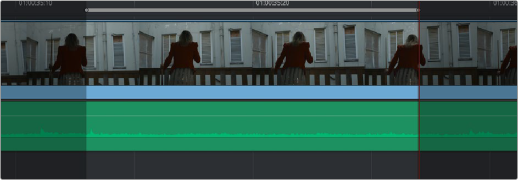
Setting both In and Out points of the Timeline for a gap
3 To make the edit, click the Overwrite Clip button in the toolbar, press the F10 key, or drag a clip onto the appropriate overlay in the Timeline Viewer.
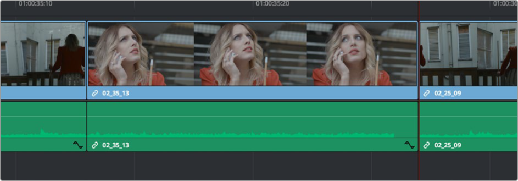
The resulting edit; the duration of the Timeline edit points define how much of the source clip is edited