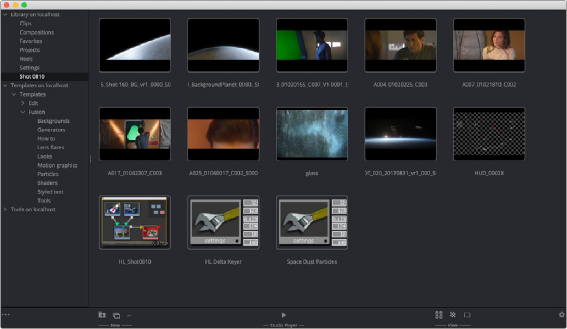
< Previous | Contents | Next >
The sidebar organizes content into bins, or folders, using a hierarchical list view. These folders can be organized however they suit your workflow, but standard folders are provided for Clips, Compositions, Favorites, Projects, Reels, Settings, Templates, and Tools. The Tools category is a duplicate of all the tools found in the Effects library. The Tools bin is a parent folder, and parent folders contain subfolders that hold the content. For instance, Blurs is a subfolder of the Tools parent folder. Parent folders can be identified by the disclosure arrow to the left of their name.
When you select a folder from the sidebar, the contents of the folder are displayed in the Contents panel as thumbnail icons.
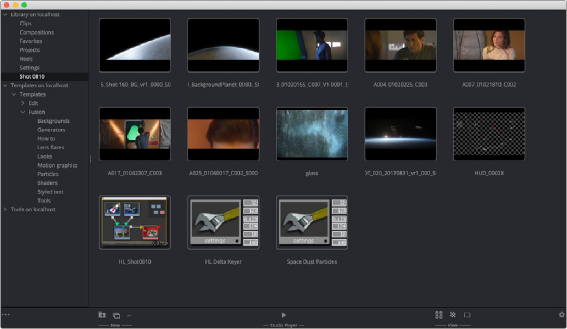
The Bins icon view
Viewing and Sorting Bins
A contextual menu is used to access most of a bin’s features. You show the contextual menu by right- clicking in an empty area in the Contents panel. Right-clicking on an item will show the same menu with additional options for renaming, playing, or deleting the item.
Icon or List View
One use of the contextual menu is to switch between viewing the contents as thumbnail icons or as a list.
1 Right-click in an empty area of the Contents panel.
![]()
2 From the contextual menu, choose View > Details.
Each bin in the sidebar can be set to List view or Icon view independently of each other. So while you may have some bins you want to see as a list, others may be easier to view as icons.
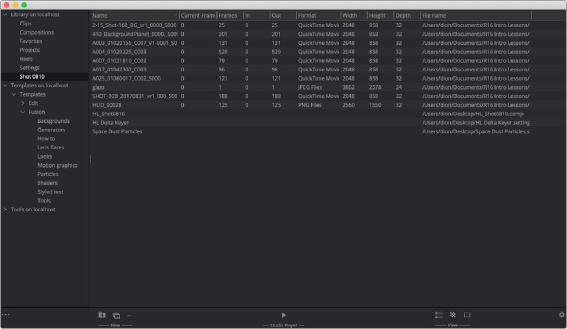
The Bins List view
Sort Order in List View
Clicking on the heading of a column in List view will sort the list in ascending order, and clicking it again will reverse the sort order.
Icon Size in Icon View
The icons can be adjusted to small, medium, large, or huge by clicking the Size button in the bottom toolbar or right-clicking in an empty area of the Contents panel to bring up the contextual menu and choosing a size from the Icon Size submenu.
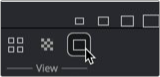
Use the Size button to select the icon size in the bin.